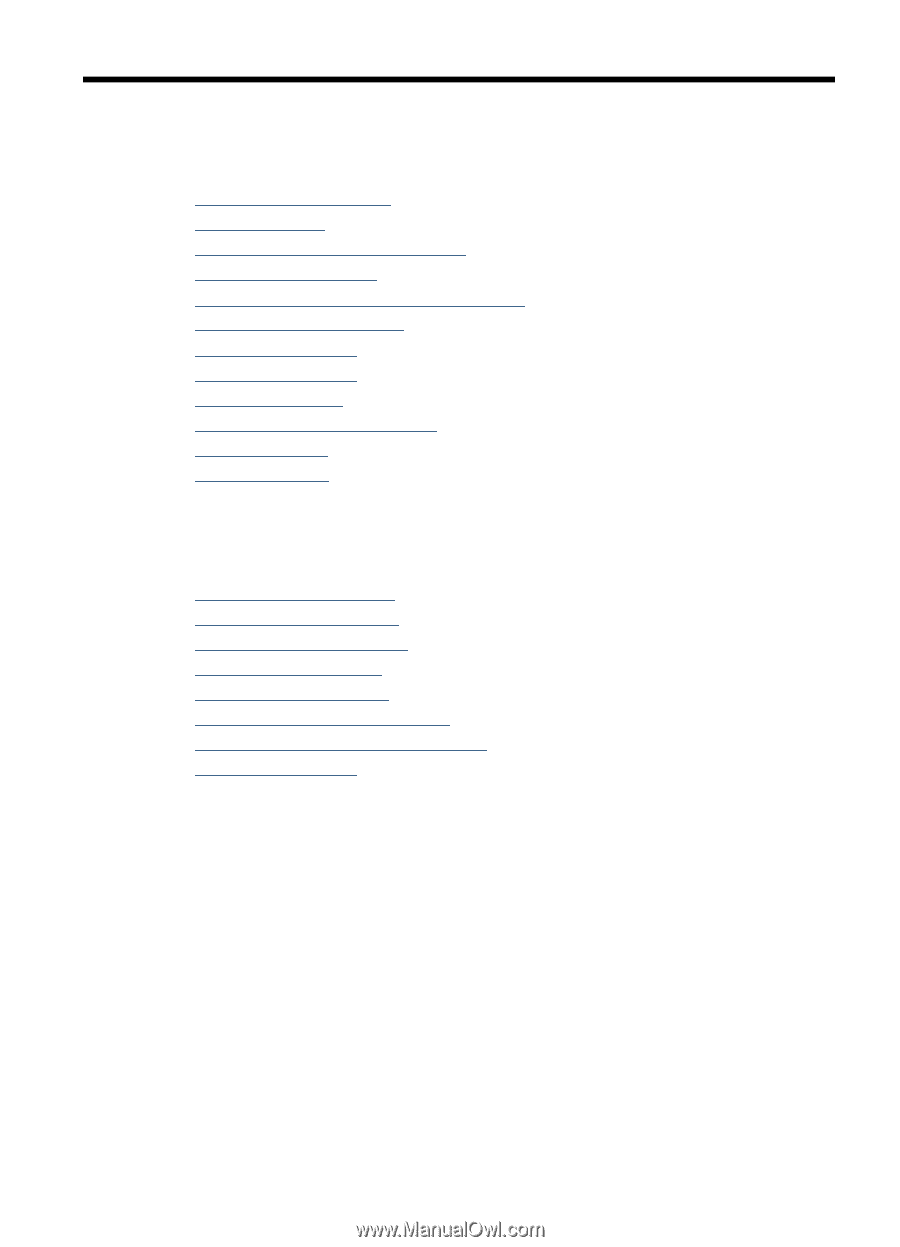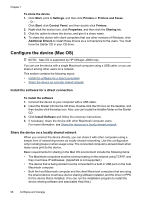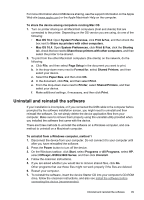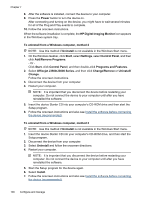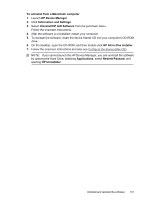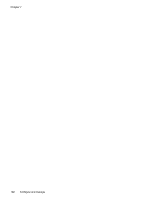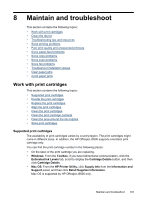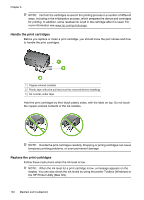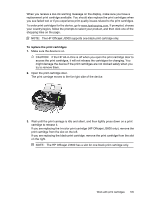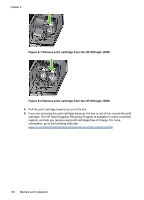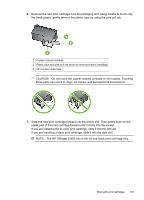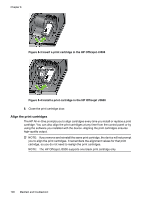HP Officejet J3600 User Guide - Page 107
Maintain and troubleshoot, Work with print cartridges, Supported print cartridges - ink cartridges
 |
View all HP Officejet J3600 manuals
Add to My Manuals
Save this manual to your list of manuals |
Page 107 highlights
8 Maintain and troubleshoot This section contains the following topics: • Work with print cartridges • Clean the device • Troubleshooting tips and resources • Solve printing problems • Poor print quality and unexpected printouts • Solve paper-feed problems • Solve copy problems • Solve scan problems • Solve fax problems • Troubleshoot installation issues • Clear paper jams • Avoid paper jams Work with print cartridges This section contains the following topics: • Supported print cartridges • Handle the print cartridges • Replace the print cartridges • Align the print cartridges • Clean the print cartridges • Clean the print cartridge contacts • Clean the area around the ink nozzles • Store print cartridges Supported print cartridges The availability of print cartridges varies by country/region. The print cartridges might come in different sizes. In addition, the HP Officejet J3500 supports one black print cartridge only. You can find the print cartridge number in the following places: • On the label of the print cartridge you are replacing. • Windows: From the Toolbox, if you have bidirectional communication, click the Estimated Ink Levels tab, scroll to display the Cartridge Details button, and then click Cartridge Details. • Mac OS: From the HP Printer Utility, click Supply Info from the Information and Support panel, and then click Retail Supplies Information. Mac OS is supported by HP Officejet J3600 only. Maintain and troubleshoot 103