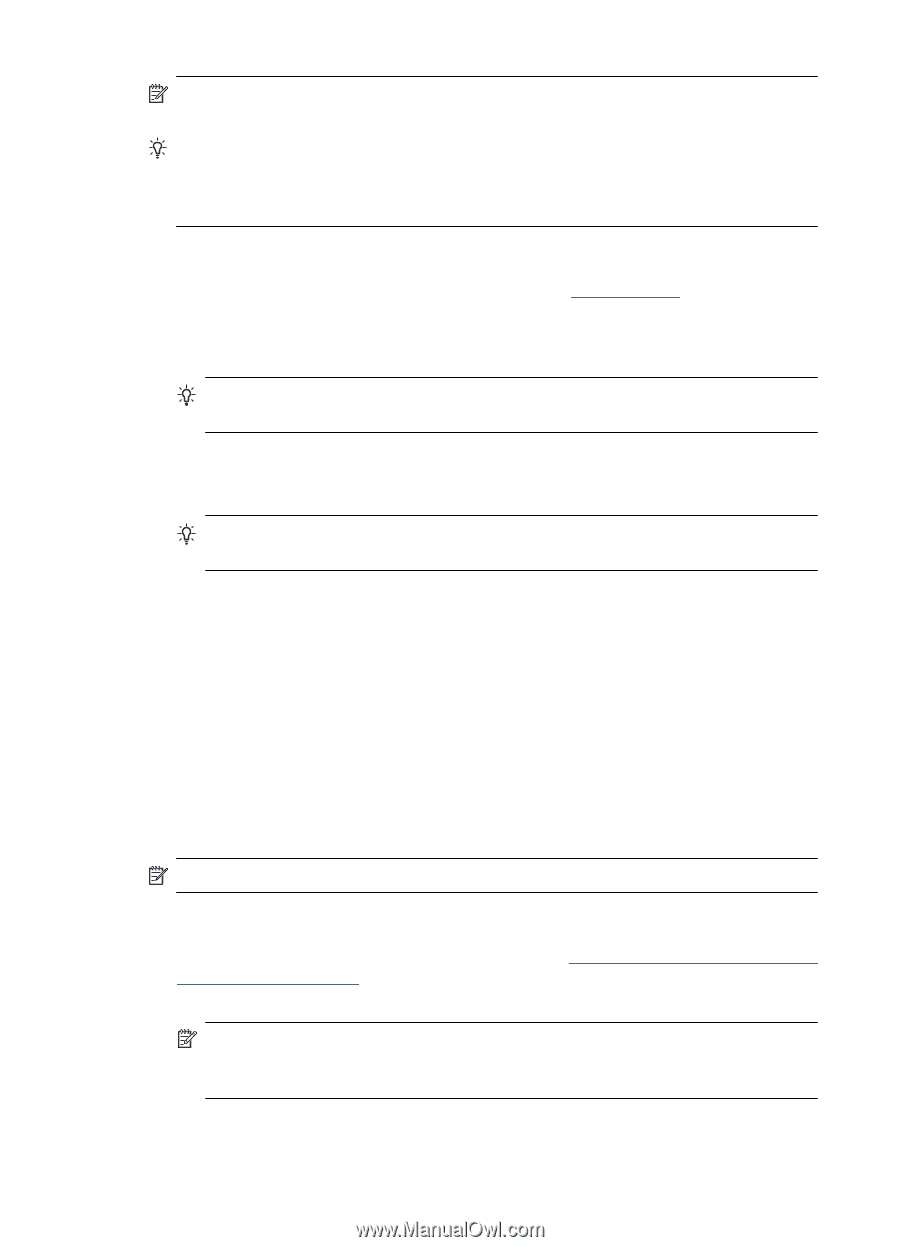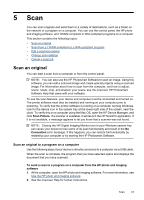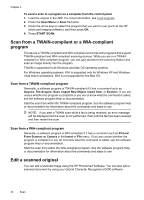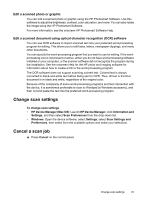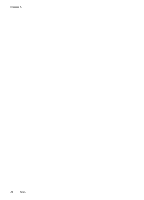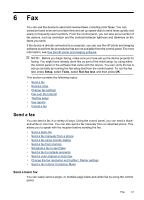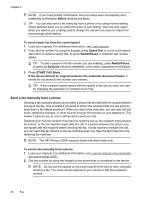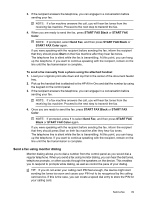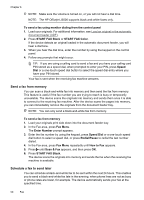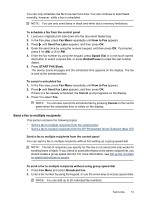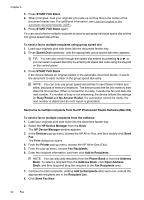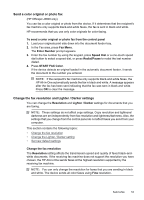HP Officejet J3600 User Guide - Page 52
Send a fax manually from a phone, START FAX Black
 |
View all HP Officejet J3600 manuals
Add to My Manuals
Save this manual to your list of manuals |
Page 52 highlights
Chapter 6 NOTE: If you need printed confirmation that your faxes were successfully sent, enable fax confirmation before sending any faxes. TIP: You can also send a fax manually from a phone or by using monitor dialing. These features allow you to control the pace of your dialing. They are also useful when you want to use a calling card to charge the call and you have to respond to tone prompts while dialing. To send a basic fax from the control panel 1. Load your originals. For additional information, see Load originals. 2. Enter the fax number by using the keypad, press Speed Dial or a one-touch speed dial button to select a speed dial, or press Redial/Pause to redial the last number dialed. TIP: To add a pause in the fax number you are entering, press Redial/Pause, or press the Symbols (*) button repeatedly, until a dash (-) appears on the display. 3. Press START FAX Black. If the device detects an original loaded in the automatic document feeder, it sends the document to the number you entered. TIP: If the recipient reports issues with the quality of the fax you sent, you can try changing the resolution or contrast of your fax. Send a fax manually from a phone Sending a fax manually allows you to make a phone call and talk with the recipient before you send the fax. This is useful if you want to inform the recipient that you are going to send them a fax before sending it. When you send a fax manually, you can hear the dial tones, telephone prompts, or other sounds through the handset on your telephone. This makes it easy for you to use a calling card to send your fax. Depending on how the recipient has their fax machine set up, the recipient might answer the phone, or the fax machine might take the call. If a person answers the phone, you can speak with the recipient before sending the fax. If a fax machine answers the call, you can send the fax directly to the fax machine when you hear the fax tones from the receiving fax machine. NOTE: The HP Officejet J3500 supports black-and-white faxes only. To send a fax manually from a phone 1. Load your originals. For additional information, see Load an original in the automatic document feeder (ADF). 2. Dial the number by using the keypad on the phone that is connected to the device. NOTE: Do not use the keypad on the control panel of the device when manually sending a fax. You must use the keypad on your phone to dial the recipient's number. 48 Fax