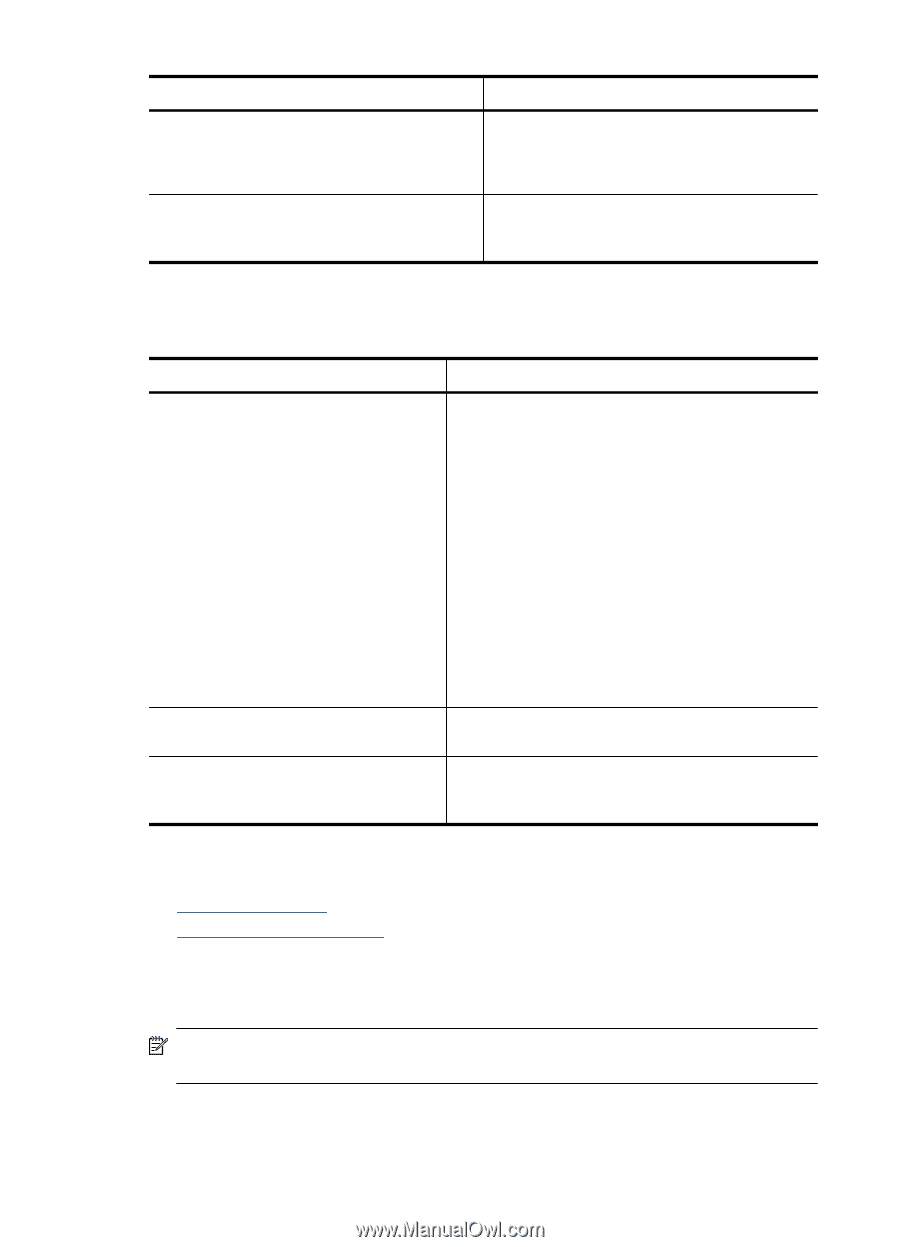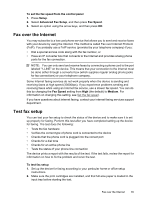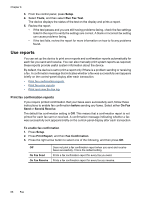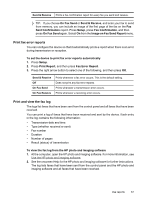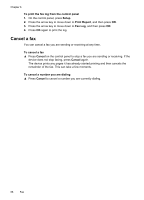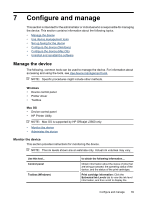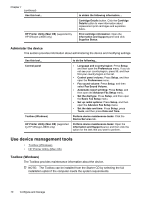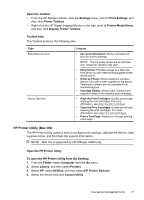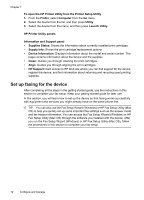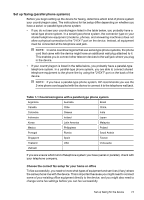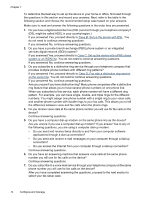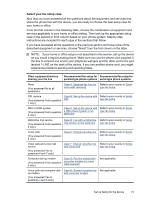HP Officejet J3600 User Guide - Page 74
Administer the device, Use device management tools, Toolbox (Windows) - starter cd
 |
View all HP Officejet J3600 manuals
Add to My Manuals
Save this manual to your list of manuals |
Page 74 highlights
Chapter 7 (continued) Use this tool... HP Printer Utility (Mac OS) (supported by HP Officejet J3600 only) to obtain the following information.... Cartridge Details button. Click the Cartridge Details button to view information about replacement print cartridges and expiration dates. Print cartridge information: Open the Information and Support panel and click Supplies Status. Administer the device This section provides information about administering the device and modifying settings. Use this tool... Control panel Toolbox (Windows) HP Printer Utility (Mac OS) (supported by HP Officejet J3600 only) to do the following... • Language and country/region: Press Setup, and then open the Preferences menu. If you do not see your country/region, press 99, and then find your country/region in the list. • Control panel volume: Press Setup, and then open the Preferences menu. • Fax sound volume: Press Setup, and then select Fax Sound Volume. • Automatic report printing: Press Setup, and then open the Advance Fax Setup menu. • Set the dial type: Press Setup, and then open the Basic Fax Setup menu. • Set up redial options: Press Setup, and then open the Advance Fax Setup menu. • Set the date and time: Press Setup, press Tools, and then press Date and Time. Perform device maintenance tasks: Click the Device Services tab. Perform device maintenance tasks: Open the Information and Support panel, and then click the option for the task that you want to perform. Use device management tools • Toolbox (Windows) • HP Printer Utility (Mac OS) Toolbox (Windows) The Toolbox provides maintenance information about the device. NOTE: The Toolbox can be installed from the Starter CD by selecting the full installation option if the computer meets the system requirements. 70 Configure and manage