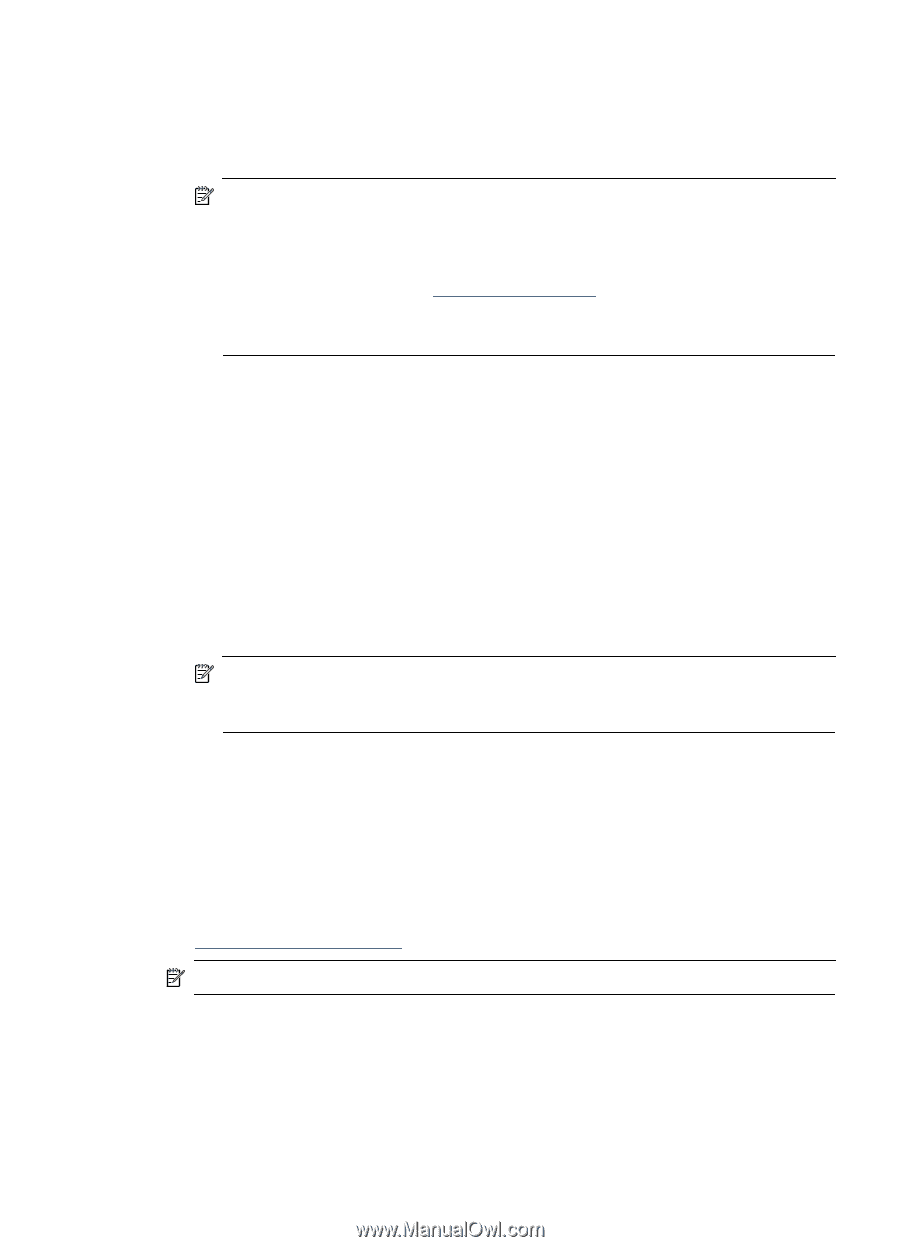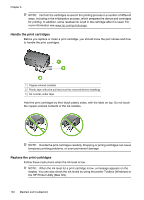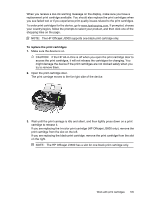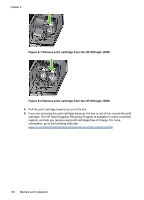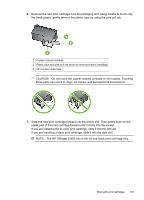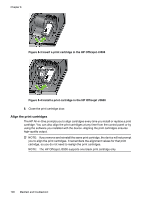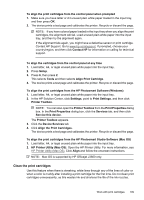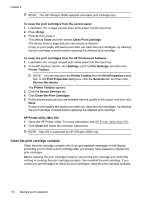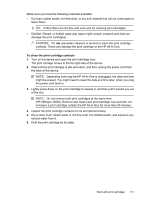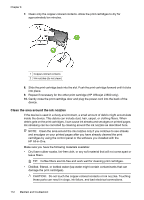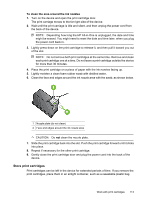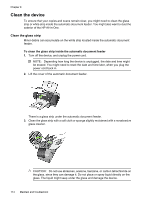HP Officejet J3600 User Guide - Page 113
Clean the print cartridges
 |
View all HP Officejet J3600 manuals
Add to My Manuals
Save this manual to your list of manuals |
Page 113 highlights
To align the print cartridges from the control panel when prompted 1. Make sure you have letter or A4 unused plain white paper loaded in the input tray, and then press OK. 2. The device prints a test page and calibrates the printer. Recycle or discard the page. NOTE: If you have colored paper loaded in the input tray when you align the print cartridges, the alignment will fail. Load unused plain white paper into the input tray, and then try the alignment again. If the alignment fails again, you might have a defective sensor or print cartridge. Contact HP Support. Go to www.hp.com/support. If prompted, choose your country/region, and then click Contact HP for information on calling for technical support. To align the cartridges from the control panel at any time 1. Load letter, A4, or legal unused plain white paper into the input tray. 2. Press Setup. 3. Press 6, then press 2. This selects Tools and then selects Align Print Cartridge. 4. The device prints a test page and calibrates the printer. Recycle or discard the page. To align the print cartridges from the HP Photosmart Software (Windows) 1. Load letter, A4, or legal unused plain white paper into the input tray. 2. In the HP Solution Center, click Settings, point to Print Settings, and then click Printer Toolbox. NOTE: You can also open the Printer Toolbox from the Print Properties dialog box. In the Print Properties dialog box, click the Services tab, and then click Service this device. The Printer Toolbox appears. 3. Click the Device Services tab. 4. Click Align the Print Cartridges. The device prints a test page and calibrates the printer. Recycle or discard the page. To align the print cartridges from the HP Photosmart Studio Software (Mac OS) 1. Load letter, A4, or legal unused plain white paper into the input tray. 2. HP Printer Utility (Mac OS): Open the HP Printer Utility. For more information, see HP Printer Utility (Mac OS). Click Align and follow the onscreen instructions. NOTE: Mac OS is supported by HP Officejet J3600 only. Clean the print cartridges Use this feature when there is streaking, white lines through any of the lines of color or when a color is muddy after installing a print cartridge for the first time. Do not clean print cartridges unnecessarily, as this wastes ink and shortens the life of the ink nozzles. Work with print cartridges 109