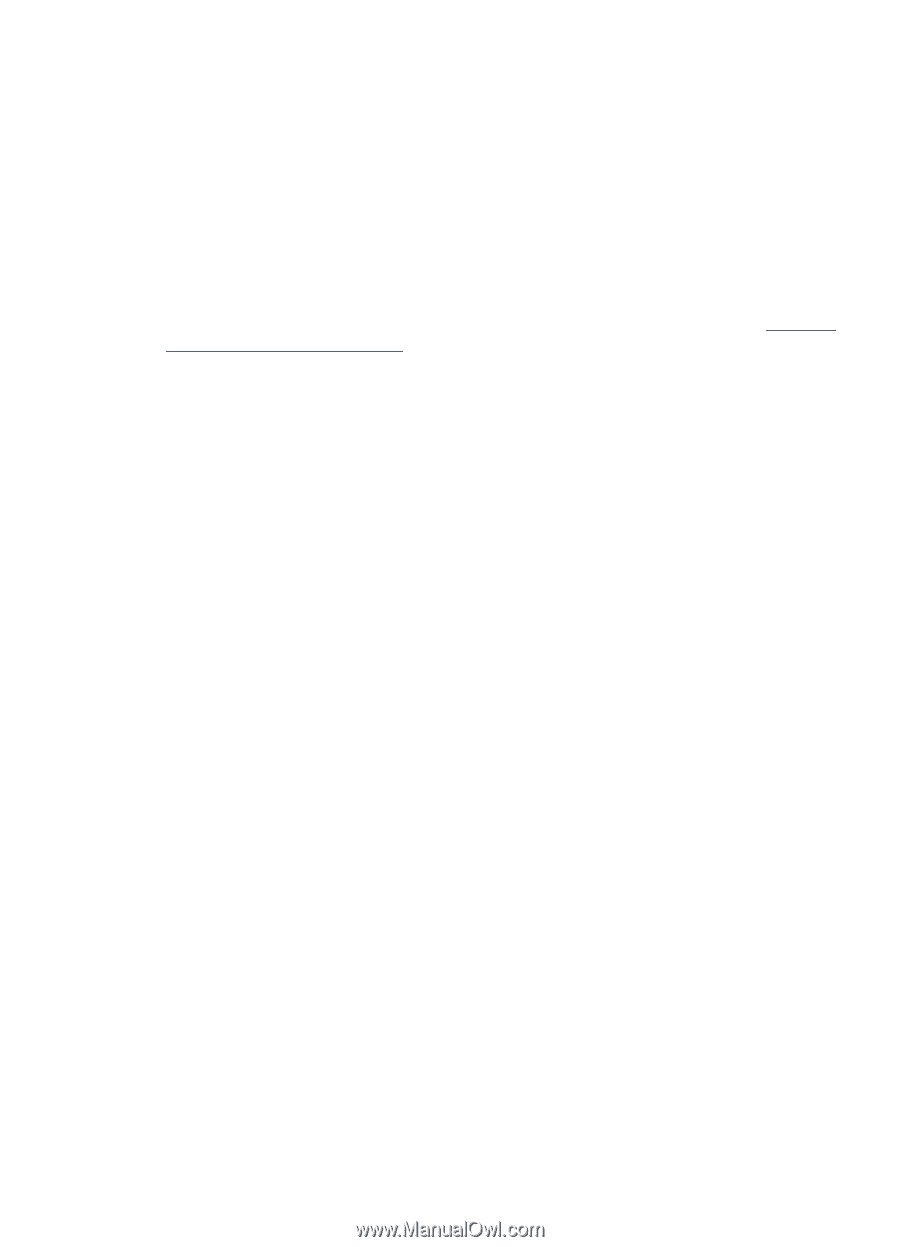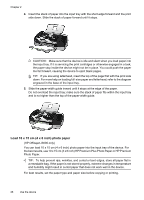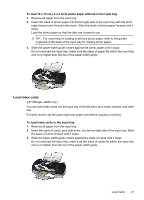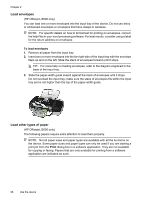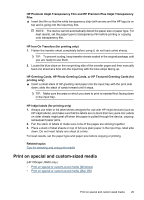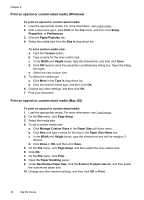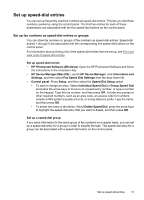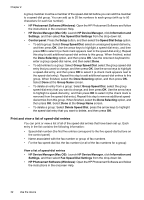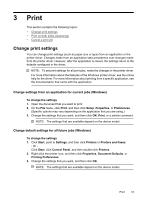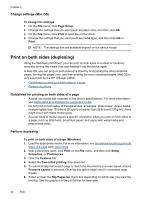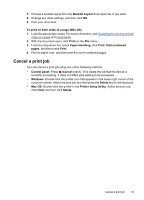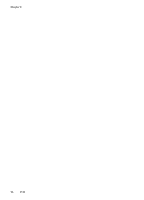HP Officejet J3600 User Guide - Page 35
Set up speed-dial entries, Set up fax numbers as speed-dial entries or groups
 |
View all HP Officejet J3600 manuals
Add to My Manuals
Save this manual to your list of manuals |
Page 35 highlights
Set up speed-dial entries You can set up frequently used fax numbers as speed-dial entries. This lets you dial those numbers quickly by using the control panel. The first five entries for each of these destinations are associated with the five speed-dial buttons on the control panel. Set up fax numbers as speed-dial entries or groups You can store fax numbers or groups of fax numbers as speed-dial entries. Speed-dial entries 1 through 5 are associated with the corresponding five speed-dial buttons on the control panel. For information about printing a list of the speed-dial entries that are set up, see Print and view a list of speed-dial entries. Set up speed-dial entries • HP Photosmart Software (Windows): Open the HP Photosmart Software and follow the instructions in the onscreen Help. • HP Device Manager (Mac OS): Launch HP Device Manager, click Information and Settings, and then select Fax Speed Dial Settings from the drop-down list. • Control panel: Press Setup, and then select the Speed Dial Setup option. • To add or change an entry: Select Individual Speed Dial or Group Speed Dial and press the arrow keys to move to an unused entry number, or type a number on the keypad. Type the fax number, and then press OK. Include any pauses or other required numbers, such as an area code, an access code for numbers outside a PBX system (usually a 9 or 0), or a long-distance prefix. Type the name, and then press OK. • To delete one entry or all entries: Select Delete Speed Dial, press the arrow keys to highlight the speed-dial entry that you want to delete, and then press OK. Set up a speed-dial group If you send information to the same group of fax numbers on a regular basis, you can set up a speed-dial entry for a group in order to simplify the task. The speed-dial entry for a group can be associated with a speed-dial button on the control panel. Set up speed-dial entries 31