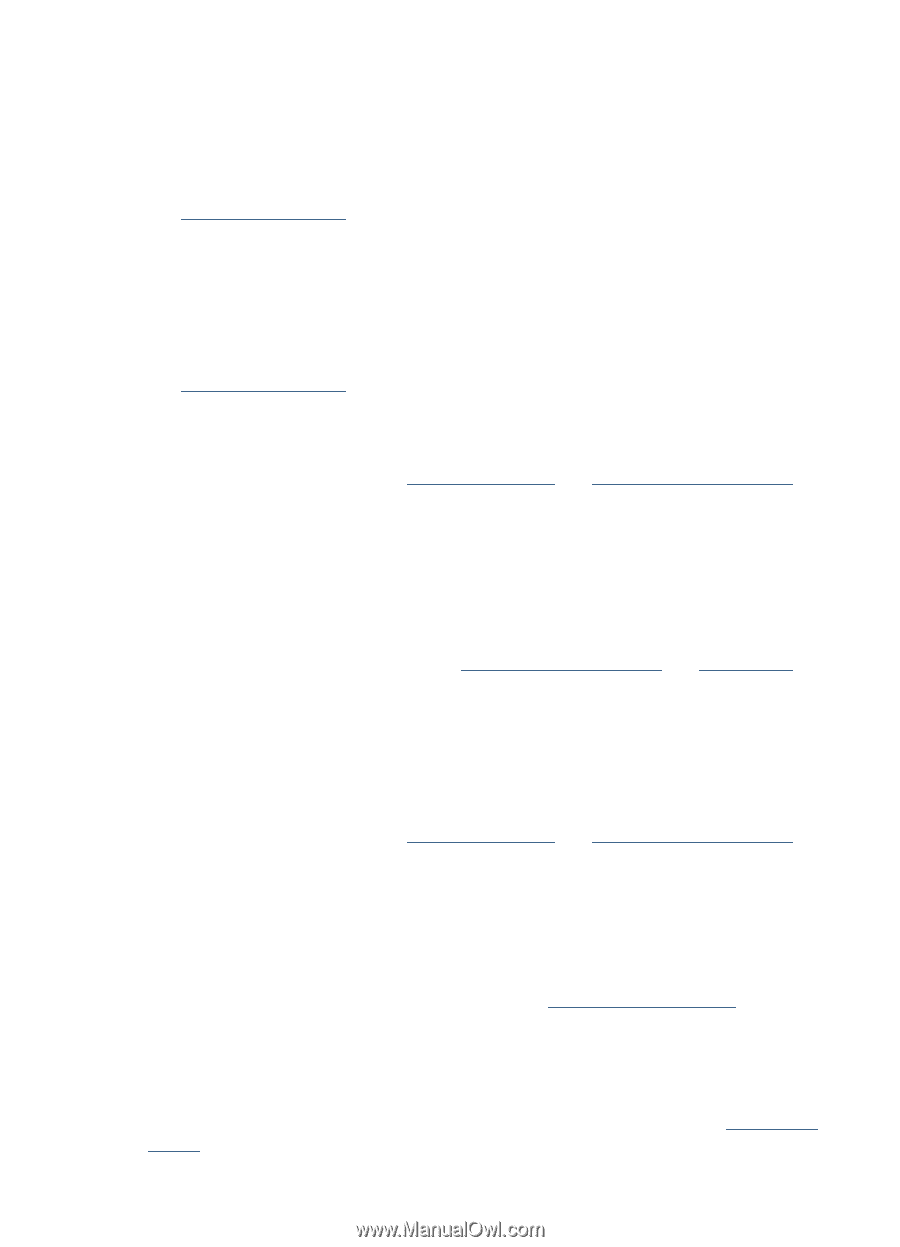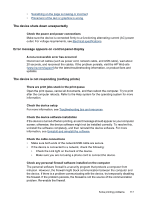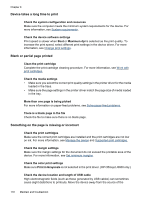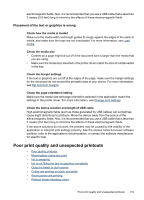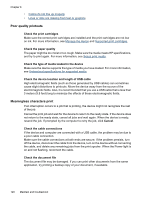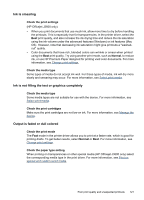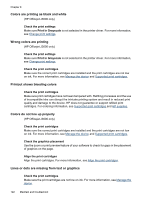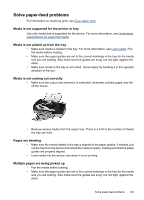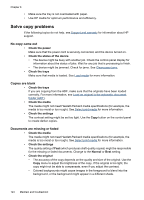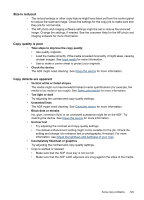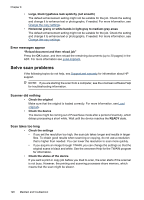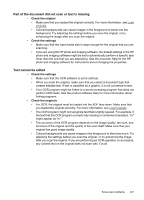HP Officejet J3600 User Guide - Page 126
Colors are printing as black and white, Wrong colors are printing, Printout shows bleeding colors - printer driver
 |
View all HP Officejet J3600 manuals
Add to My Manuals
Save this manual to your list of manuals |
Page 126 highlights
Chapter 8 Colors are printing as black and white (HP Officejet J3600 only) Check the print settings Make sure Print in Grayscale is not selected in the printer driver. For more information, see Change print settings. Wrong colors are printing (HP Officejet J3600 only) Check the print settings Make sure Print in Grayscale is not selected in the printer driver. For more information, see Change print settings. Check the print cartridges Make sure the correct print cartridges are installed and the print cartridges are not low on ink. For more information, see Manage the device and Supported print cartridges. Printout shows bleeding colors Check the print cartridges Make sure print cartridges have not been tampered with. Refilling processes and the use of incompatible inks can disrupt the intricate printing system and result in reduced print quality and damage to the device. HP does not guarantee or support refilled print cartridges. For ordering information, see Supported print cartridges and HP supplies. Colors do not line up properly (HP Officejet J3600 only) Check the print cartridges Make sure the correct print cartridges are installed and the print cartridges are not low on ink. For more information, see Manage the device and Supported print cartridges. Check the graphics placement Use the zoom or print preview feature of your software to check for gaps in the placement of graphics on the page. Align the print cartridges Align the print cartridges. For more information, see Align the print cartridges. Lines or dots are missing from text or graphics Check the print cartridges Make sure the print cartridges are not low on ink. For more information, see Manage the device. 122 Maintain and troubleshoot