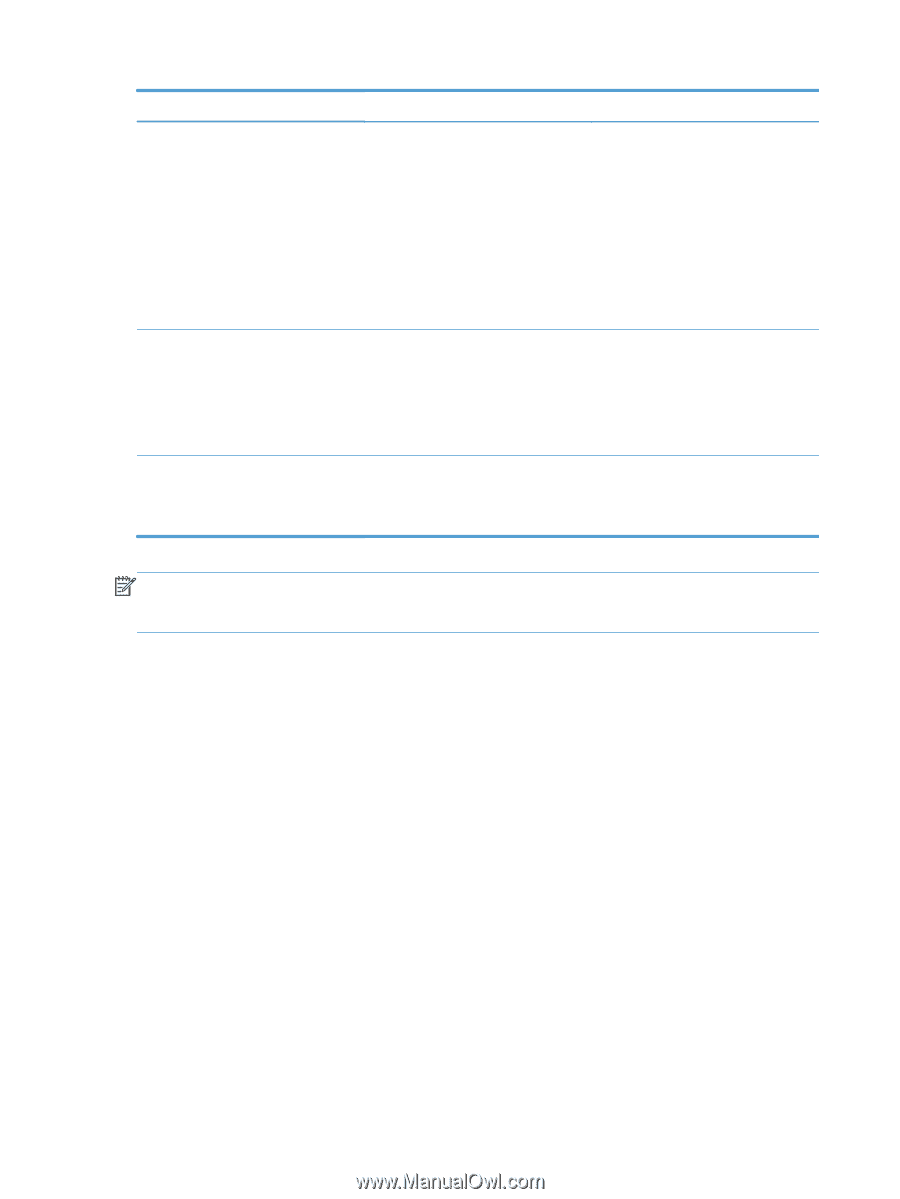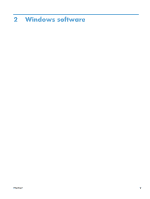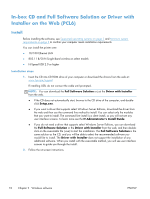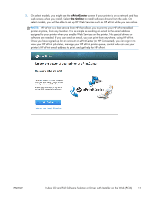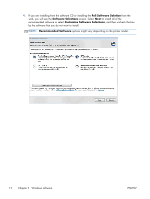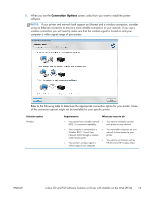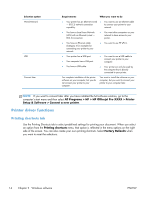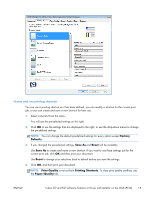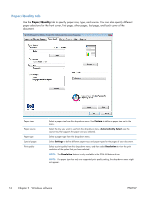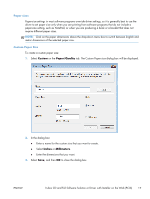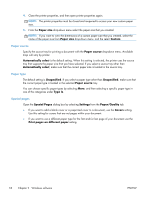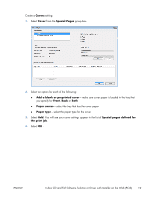HP Officejet Pro X451 HP Officejet X Series - Software Technical Reference - Page 22
Printer driver functions, Printing shortcuts tab - factory reset
 |
View all HP Officejet Pro X451 manuals
Add to My Manuals
Save this manual to your list of manuals |
Page 22 highlights
Selection option Wired Network USB Connect later Requirements What you want to do ● Your printer has an Ethernet (wired ● You want to use an Ethernet cable - 802.3) network connection to connect your printer to your capability. network. ● You have a Local Area Network (LAN) with an Ethernet (wired - 802.3) connection. ● You want other computers on your network to have access to your printer. ● You have an Ethernet cable (Category 5 for example) for connecting your printer to your network. ● Your printer has a USB port. ● Your computer has a USB port. ● You have a USB cable. ● You want to use HP ePrint . ● You want to use a USB cable to connect your printer to your computer. ● Your printer can only be used by the computer that is directly connected to your printer. You complete installation of the printer software on your computer, but you do not connect your printer to your computer. You want to install the software on your computer, but you want to connect your printer to your computer later. NOTE: If you want to connect later after you have installed the full software solution, go to the computer's start menu and then select All Programs > HP > HP Officejet Pro XXXX > Printer Setup & Software > Connect a new printer. Printer driver functions Printing shortcuts tab Use the Printing Shortcuts tab to select predefined settings for printing your document. When you select an option from the Printing shortcuts menu, that option is reflected in the menu options on the right side of the screen. You can also create your own printing shortcuts. Select Factory Defaults when you want to reset the selections. 14 Chapter 2 Windows software ENWW