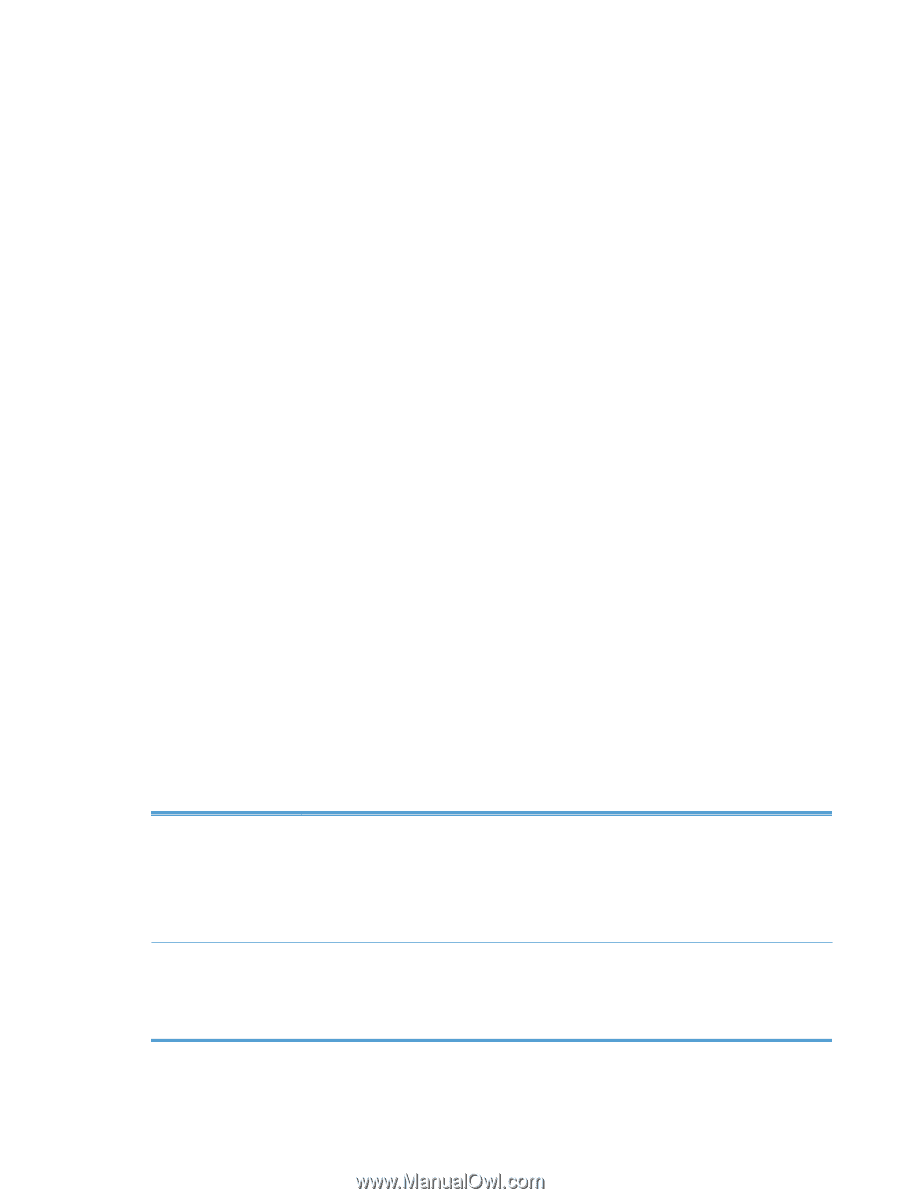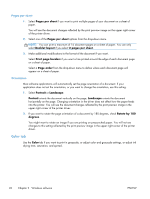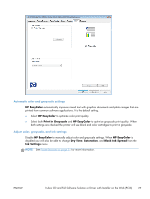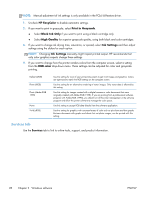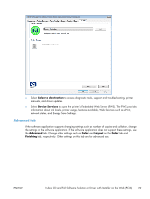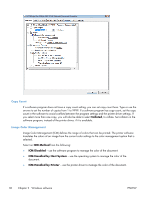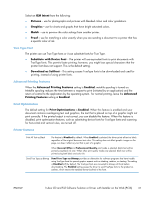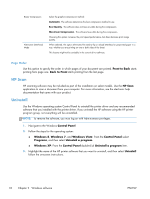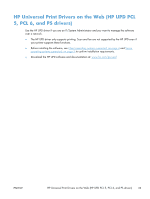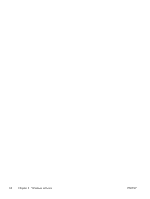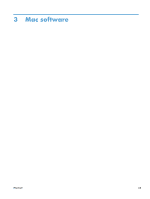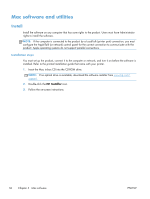HP Officejet Pro X451 HP Officejet X Series - Software Technical Reference - Page 39
Substitute with Device Font, True Type Font, Advanced Printing Features, Print Optimization
 |
View all HP Officejet Pro X451 manuals
Add to My Manuals
Save this manual to your list of manuals |
Page 39 highlights
Select an ICM Intent from the following: ● Pictures - use for photographs and pictures with blended colors and color gradations. ● Graphics - use for charts and graphs that have bright saturated colors. ● Match - use to preview the color settings from another printer. ● Proof - use for matching a color exactly when you are sending a document to a printer that has a specific color of ink. True Type Font The printer can use True Type fonts or it can substitute fonts for True Type. ● Substitute with Device Font - The printer will use equivalent fonts to print documents with TrueType fonts. This permits faster printing; however, you might lose special characters that the printer font does not support. This is the default setting. ● Download as Softfont - This setting causes TrueType fonts to be downloaded and used for printing, instead of using printer fonts. Advanced Printing Features When the Advanced Printing Features setting is Enabled, metafile spooling is turned on. Metafile spooling reduces the time between a request to print (initiated by an application) and the return of control to the application by the operating system. For normal printing, leave the Advanced Printing Features setting at Enabled. Print Optimization The default setting for Print Optimizations is Enabled. When this feature is enabled and your document contains overlapping text and graphics, the text that is placed on top of a graphic might not print correctly. If the printed output is not correct, you can disable this feature. When this feature is disabled, print optimization-features, such as substituting device fonts for TrueType fonts and scanning for horizontal and vertical rules, are turned off. Printer features Print All Text as Black The feature is Disabled by default. When Enabled is selected, the driver prints all text as black regardless of the original document text color. This setting does not affect graphic images on the page, nor does it affect any text that is part of a graphic. When General Office or Professional Quality print mode is selected, black text will be printed using black ink only. When other print quality modes are selected, black text will be printed using both black and color ink. Send True Type as Bitmap Send True Type as Bitmap provides an alternative for software programs that have trouble using TrueType fonts for special graphic aspects such as shading, rotation, or slanting. The setting is Disabled (off) by default. The TrueType fonts are converted to bitmap soft fonts before downloading. The Enabled setting causes the driver to send TrueType fonts to the product as outlines, which retains the standard format (outline) of the fonts. ENWW In-box CD and Full Software Solution or Driver with Installer on the Web (PCL6) 31