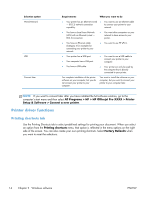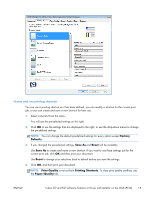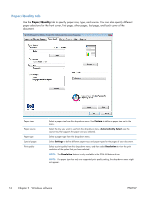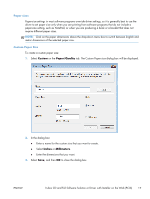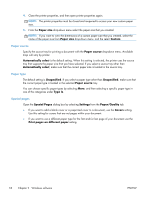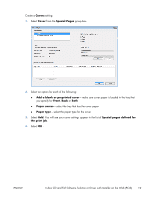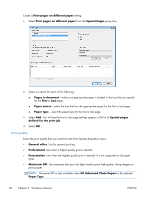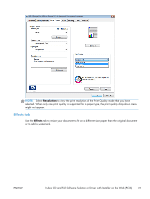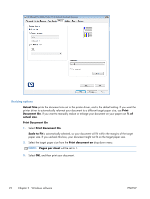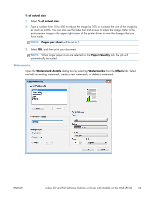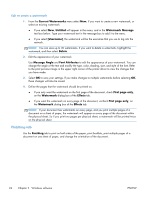HP Officejet Pro X451 HP Officejet X Series - Software Technical Reference - Page 27
Covers, Special s, Add a blank or preprinted cover, Front, Paper source, Paper type
 |
View all HP Officejet Pro X451 manuals
Add to My Manuals
Save this manual to your list of manuals |
Page 27 highlights
Create a Covers setting: 1. Select Cover from the Special Pages group box. 2. Select an option for each of the following: ● Add a blank or preprinted cover - make sure cover paper is loaded in the tray that you specify for Front, Back or Both ● Paper source - select the tray that has the cover paper ● Paper type - select the paper type for the cover 3. Select Add. You will see your cover settings appear in the list of Special pages defined for the print job. 4. Select OK . ENWW In-box CD and Full Software Solution or Driver with Installer on the Web (PCL6) 19
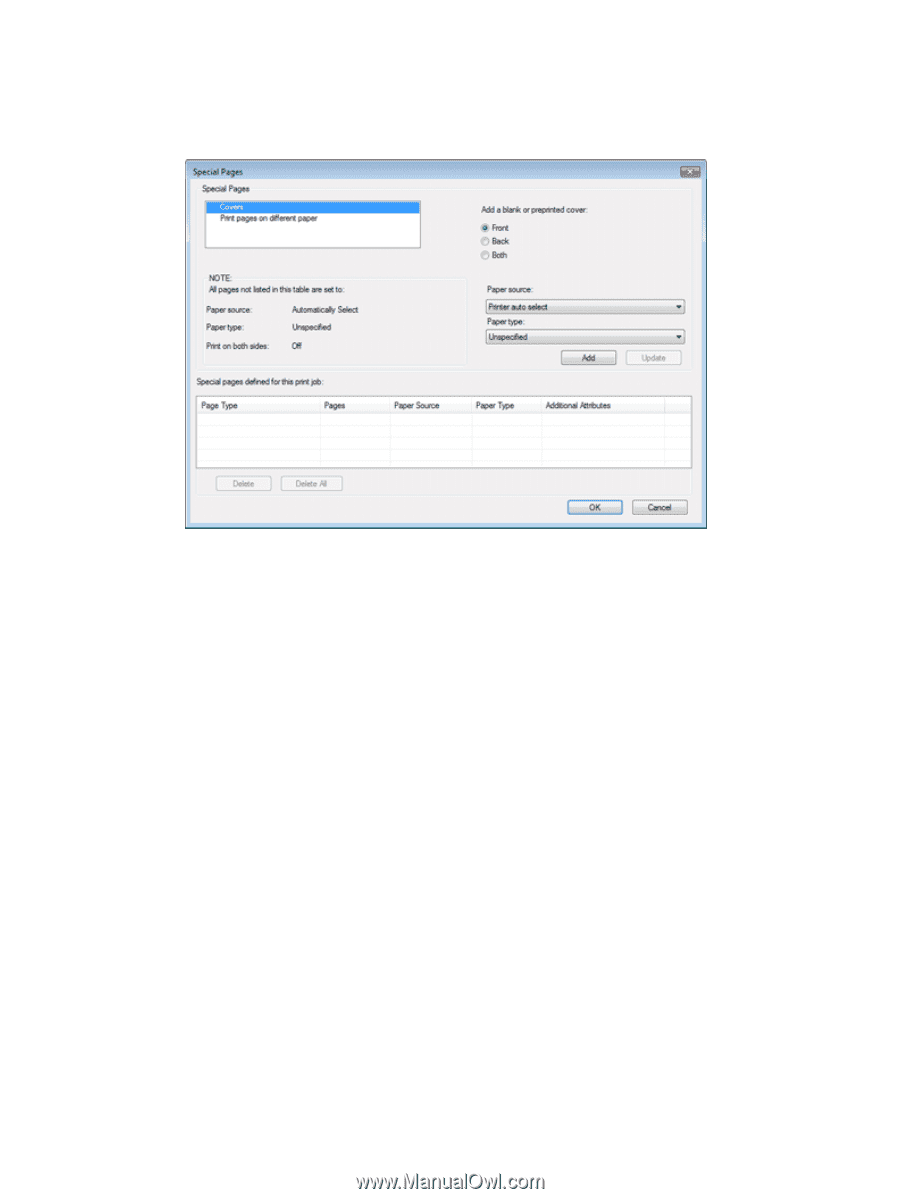
Create a
Covers
setting:
1.
Select
Cover
from the
Special Pages
group box.
2.
Select an option for each of the following:
●
Add a blank or preprinted cover
– make sure cover paper is loaded in the tray that
you specify for
Front
,
Back
or
Both
●
Paper source
– select the tray that has the cover paper
●
Paper type
– select the paper type for the cover
3.
Select
Add
. You will see your cover settings appear in the list of
Special pages defined for
the print job
.
4.
Select
OK
.
ENWW
In-box CD and Full Software Solution or Driver with Installer on the Web (PCL6)
19