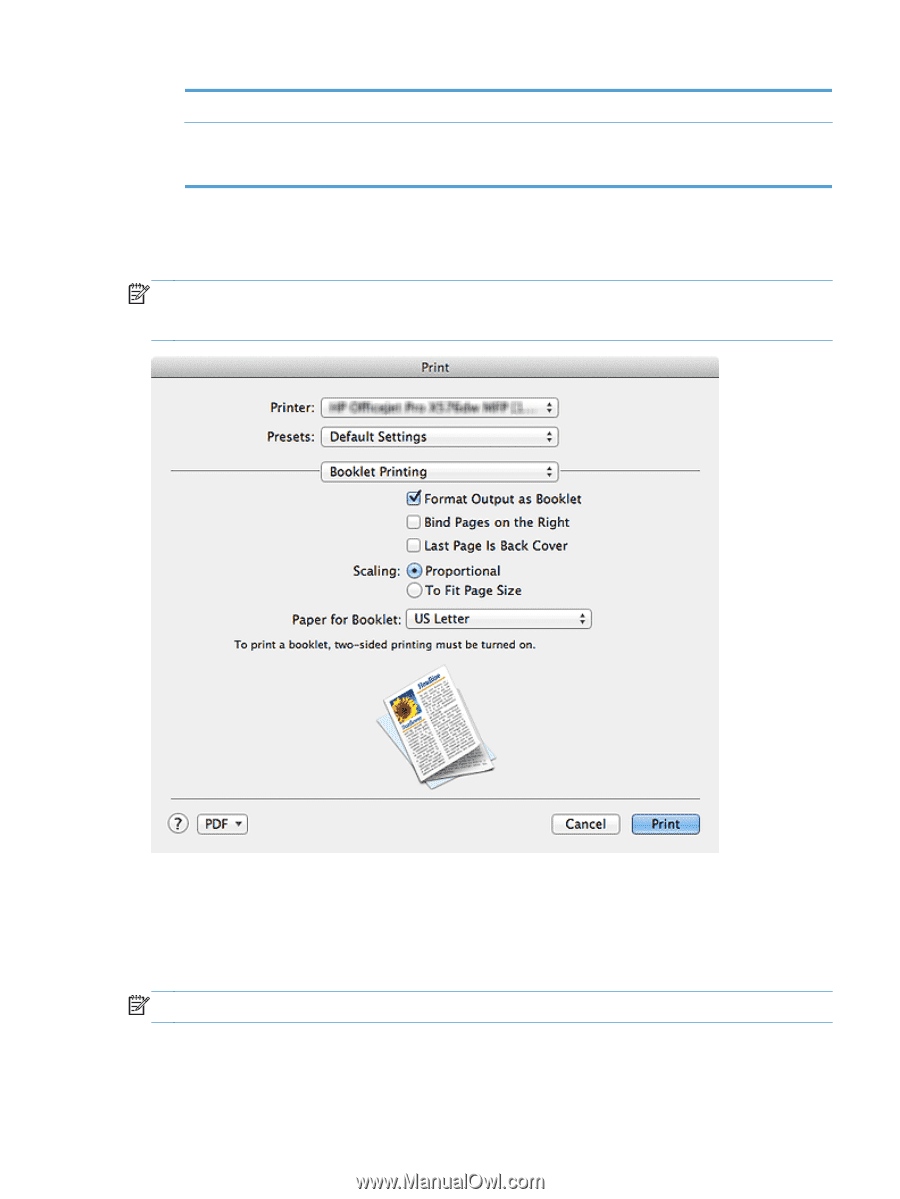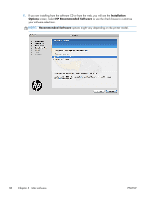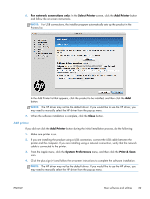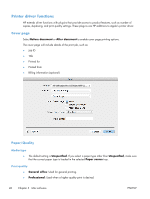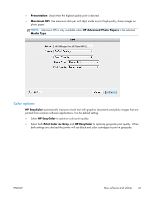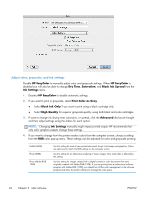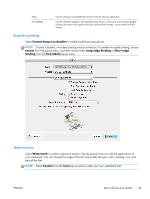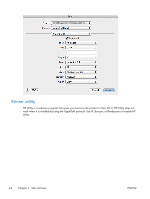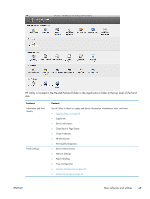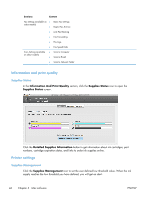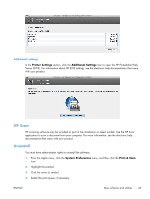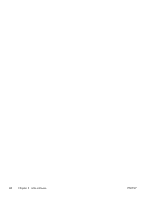HP Officejet Pro X451 HP Officejet X Series - Software Technical Reference - Page 51
Booklet printing, Watermarks, Format Output as Booklet, Layout, Long-edge Binding, Short-edge, binding
 |
View all HP Officejet Pro X451 manuals
Add to My Manuals
Save this manual to your list of manuals |
Page 51 highlights
None Vivid (sRGB) Use this setting to accept RGB data directly from the software application. Use this setting for graphics with saturated areas of color such as pie charts and bar graphs. Business documents with graphs and charts, but not photo images, can be printed with this setting. Booklet printing Select Format Output as Booklet to enable booklet printing options. NOTE: To print a booklet, two-sided printing must be turned on. To enable two-sided printing, choose Layout from the pop-up menu, and then choose either Long-edge Binding or Short-edge binding from the Two-Sided pop-up menu. Watermarks Select Watermark to enable watermark options. Use the pop-up menus to edit the appearance of your watermark. You can change the angle of the text and modify the type, color, shading, size, and style of the font. NOTE: Select Custom from the Text pop-up menu to enter your own watermark text. ENWW Mac software and utilities 43