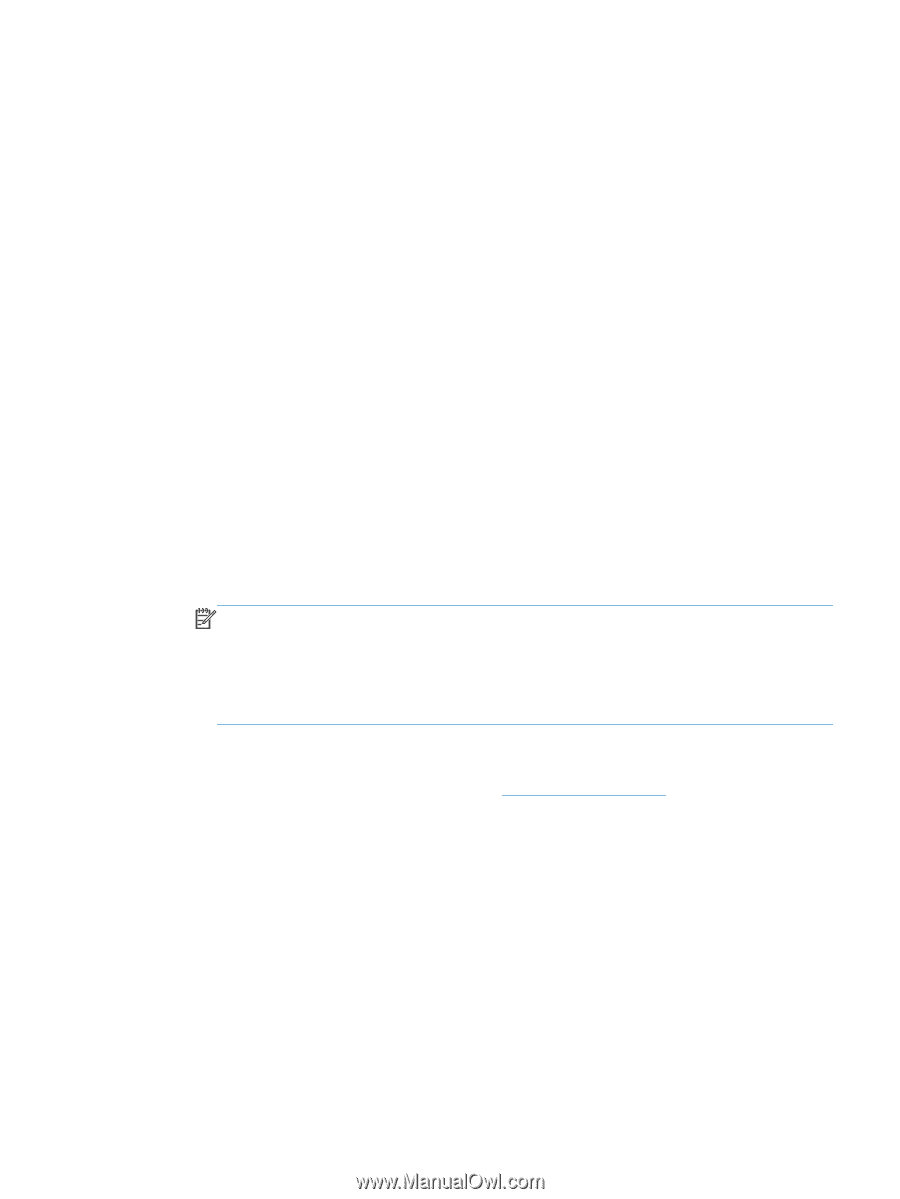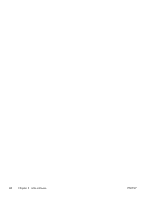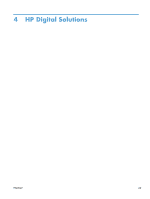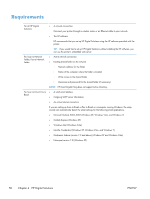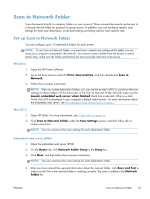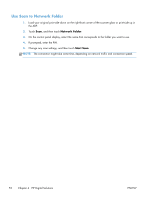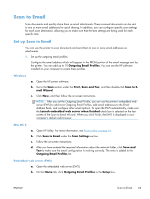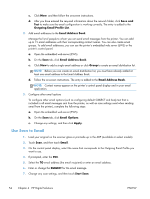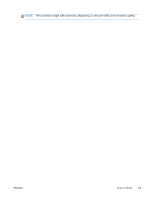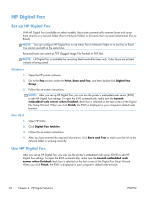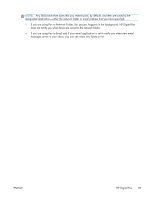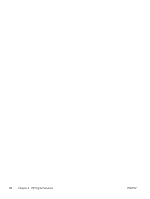HP Officejet Pro X451 HP Officejet X Series - Software Technical Reference - Page 61
Scan to Email, Set up Scan to Email, Outgoing Email Profiles, Print, Scan and Fax, Scan to E
 |
View all HP Officejet Pro X451 manuals
Add to My Manuals
Save this manual to your list of manuals |
Page 61 highlights
Scan to Email Scan documents and quickly share them as email attachments. These scanned documents can be sent to one or more email addresses for quick sharing. In addition, you can configure specific scan settings for each scan destination, allowing you to make sure that the best settings are being used for each specific task. Set up Scan to Email You can use the printer to scan documents and send them to one or more email addresses as attachments. 1. Set up the outgoing email profiles Configure the email address which will appear in the FROM portion of the email message sent by the printer. You can add up to 10 Outgoing Email Profiles. You can use the HP software installed on your computer to create these profiles. Windows a. Open the HP printer software. b. Go to the Scan section under the Print, Scan and Fax, and then double-click Scan to Email Wizard. c. Click New, and then follow the on-screen instructions. NOTE: After you set the Outgoing Email Profile, you can use the printer's embedded web server (EWS) to add more Outgoing Email Profiles, add email addresses to the Email Address Book, and configure other email options. To open the EWS automatically, make sure the Launch embedded web server when finished check box is selected on the last screen of the Scan to Email Wizard. When you click Finish, the EWS is displayed in your computer's default web browser. Mac OS X a. Open HP Utility. For more information, see Printer utility on page 44. b. Click Scan to Email under the Scan Settings section. c. Follow the on-screen instructions. d. After you have entered the required information about the network folder, click Save and Test to make sure the email configuration is working correctly. The entry is added to the Outgoing Email Profiles list. Embedded web server (EWS) a. Open the embedded web server (EWS). b. On the Home tab, click Outgoing Email Profiles in the Setup box. ENWW Scan to Email 53