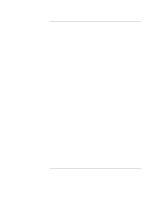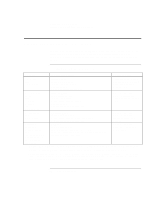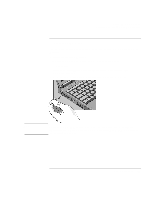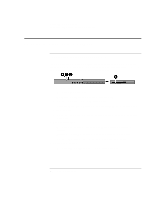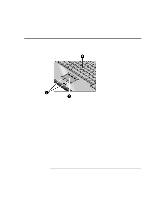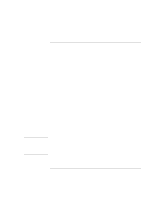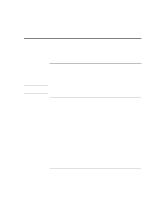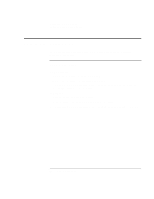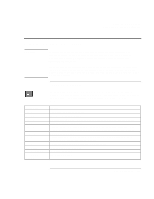HP OmniBook 900 HP OmniBook 900 Users Handbook - Page 23
Using the OmniBook Pointing Devices
 |
View all HP OmniBook 900 manuals
Add to My Manuals
Save this manual to your list of manuals |
Page 23 highlights
Operating the OmniBook Using the OmniBook Pointing Devices Using the OmniBook Pointing Devices Two pointing devices (pointing stick and touch pad) are built into your OmniBook. 1. Pointing stick (pressure-sensitive pointing device). 2. Touch pad (touch-sensitive pointing device). 3. Click buttons (two above and two below the touch pad). Both pointing devices use these click buttons, which work like the right and left buttons on a standard mouse. What the buttons do depends on the software being used. User's Handbook 23
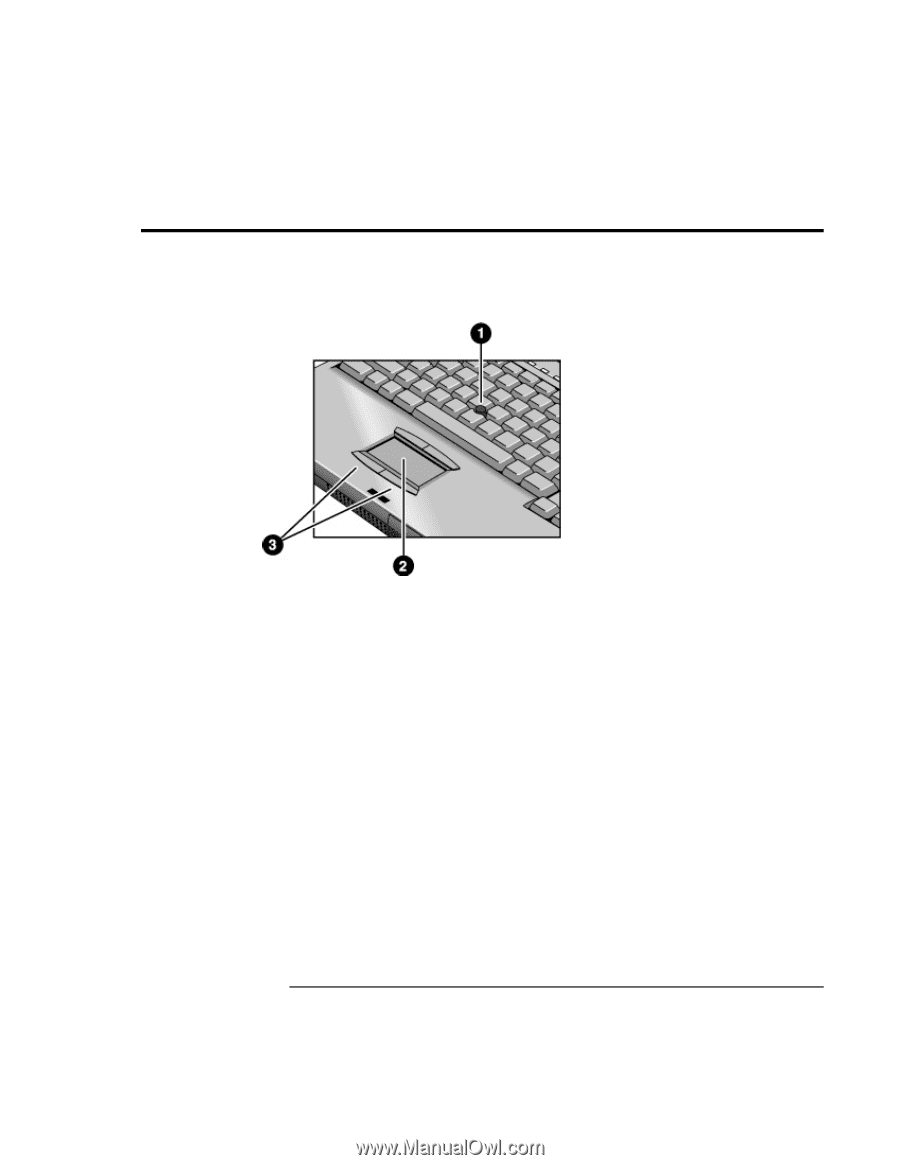
Operating the OmniBook
Using the OmniBook Pointing Devices
User’s Handbook
23
Using the OmniBook Pointing Devices
Two pointing devices (pointing stick and touch pad) are built into your OmniBook.
1.
Pointing stick (pressure-sensitive pointing device).
2.
Touch pad (touch-sensitive pointing device).
3.
Click buttons (two above and two below the touch pad).
Both pointing devices use these click buttons, which work like the right and left
buttons on a standard mouse. What the buttons do depends on the software being
used.