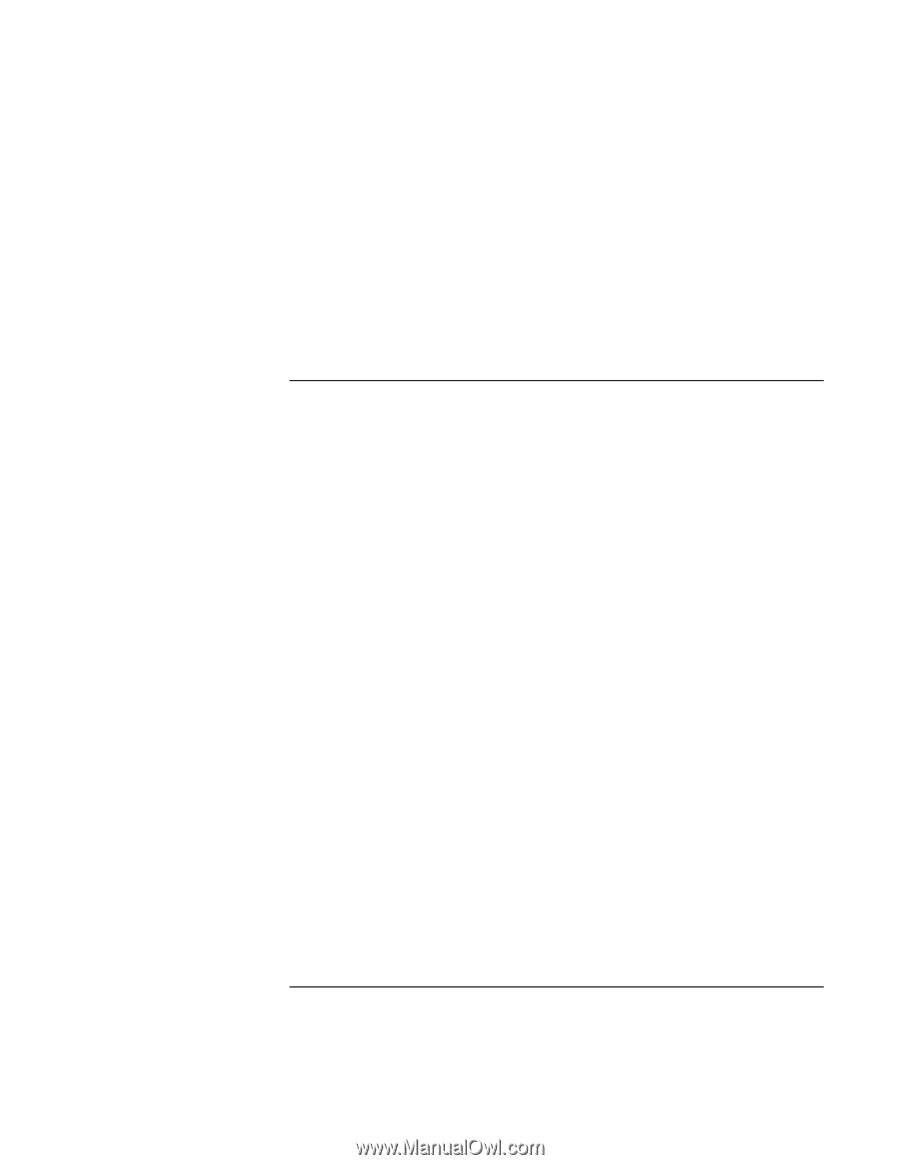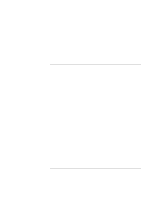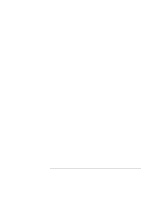HP OmniBook 900 HP OmniBook 900 Users Handbook - Page 88
Startup Problems - boot from usb
 |
View all HP OmniBook 900 manuals
Add to My Manuals
Save this manual to your list of manuals |
Page 88 highlights
Troubleshooting Solving Problems If the USB port is not working • Windows NT 4.0 does not support USB devices. • Check settings in Control Panel. • Contact the vendor of the peripheral device, as well as the OmniBook website, for the latest versions of the USB drivers. Startup Problems If the OmniBook doesn't respond at turn-on • Connect the ac adapter. • Press blue power button to try turning on the unit. • Reset the OmniBook. See "To reset the OmniBook" on page 21. • If you get no response, remove the battery and ac adapter-then plug in the ac adapter and try resetting. If you still get no response, the unit requires service. If the OmniBook doesn't boot from battery power • Make sure the battery is properly inserted. • Remove the battery and check its charge level by pressing the pad on the back of the battery. The lights show the charge level. • Check battery contacts. If available, try another battery. 88 User's Handbook