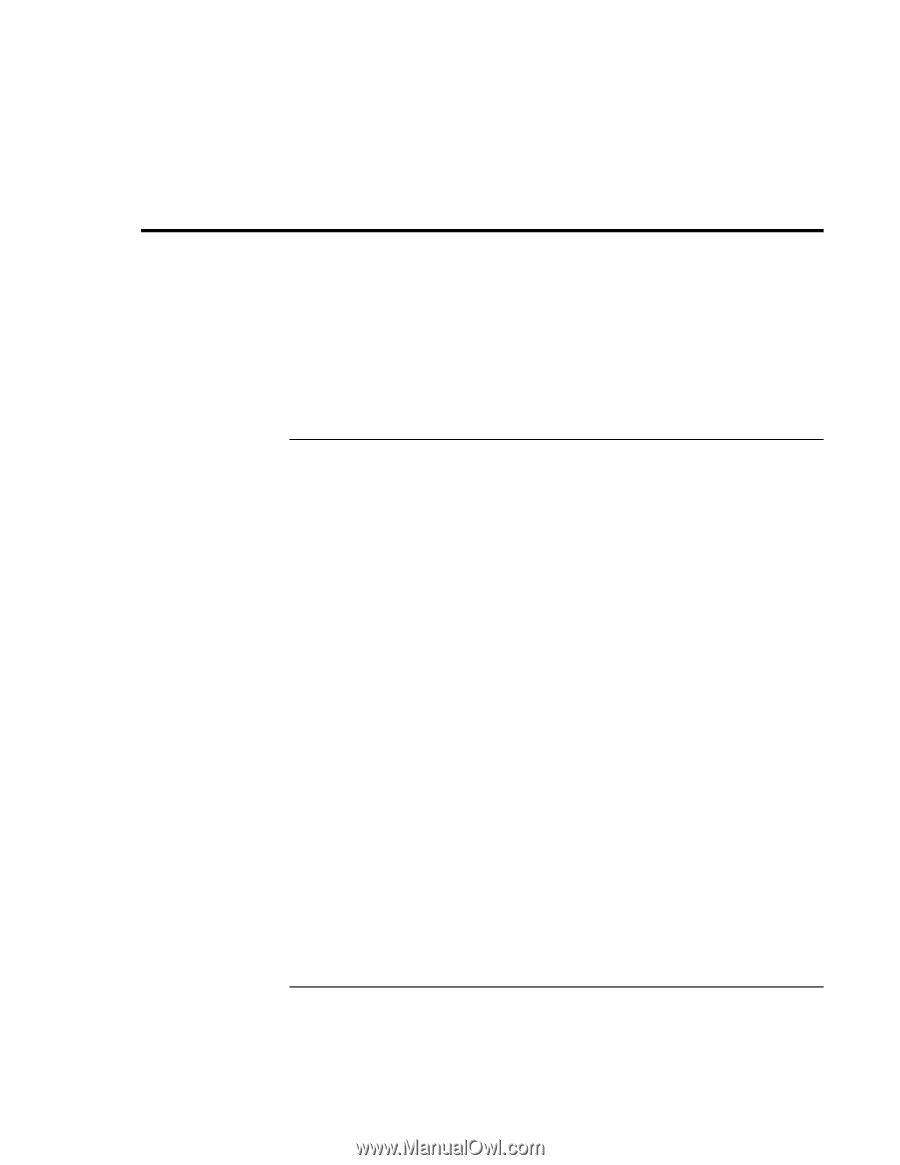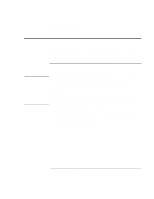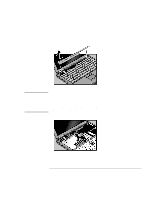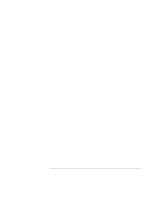HP OmniBook 900 HP OmniBook 900 Users Handbook - Page 67
Configuring Security Options - bios password
 |
View all HP OmniBook 900 manuals
Add to My Manuals
Save this manual to your list of manuals |
Page 67 highlights
Configuring the OmniBook Configuring Security Options Configuring Security Options See the chapter titled "Configuring the OmniBook" in the online Reference Guide for information about these other security options: • HP TopTools for system management and protection. • VirusScan for virus protection. • Hard disk drive lock for data protection. To set or change an OmniBook password The OmniBook provides two levels of password protection-user password protection and administrator password protection. You cannot set the user password until you set an administrator password. If password protection is set, then you will be prompted to enter a password whenever you reset or turn on the computer (depending on your setting). You cannot use the computer until you enter the correct password. To set, change, or delete password protection for this OmniBook, use the BIOS Setup utility. You can also use HP TopTools to set the password-see below for password restrictions. 1. From the Start menu, shut down, then restart the OmniBook. 2. When you see the HP logo, press F2 to enter the BIOS Setup utility. 3. Select the Security menu. 4. Select Set Administrator Password, then press ENTER. 5. Type the new password, then press ENTER. Password length can be no longer than 8 characters, 0-9, A-Z, and cannot include special or accented characters. Passwords are not case-sensitive. 6. Type the password again to confirm, then press ENTER. User's Handbook 67