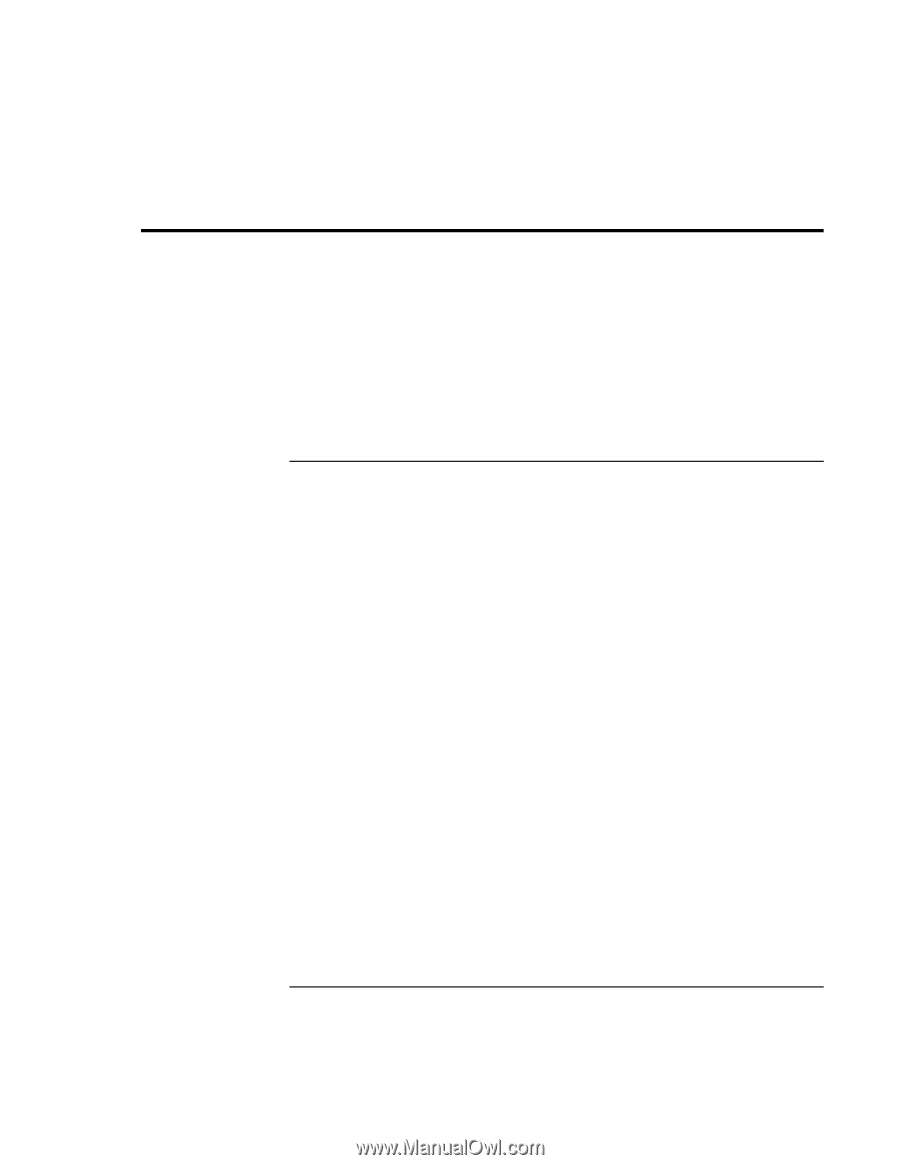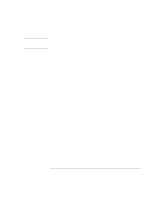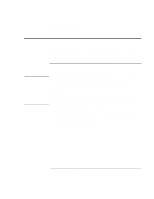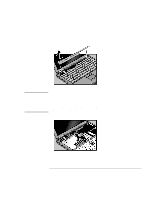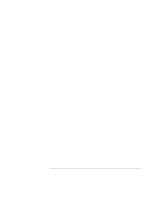HP OmniBook 900 HP OmniBook 900 Users Handbook - Page 66
Using BIOS Setup
 |
View all HP OmniBook 900 manuals
Add to My Manuals
Save this manual to your list of manuals |
Page 66 highlights
Configuring the OmniBook Using BIOS Setup Using BIOS Setup The BIOS (Basic Input and Output System) Setup utility is a menu-driven utility that enables you to make changes to the system configuration and tailor the operation of your OmniBook to your individual work needs. The settings made in the BIOS Setup utility generally control the hardware and consequently have a fundamental effect on how the OmniBook operates. For a complete list of BIOS Setup menus, settings, and options, see the online Reference Guide. To run the BIOS Setup utility 1. Close all applications, then shut down Windows and restart the OmniBook. 2. When you see the HP logo, press F2 to enter the BIOS Setup utility. 3. The pointing devices are not active in the BIOS Setup utility. Press the RIGHT and LEFT arrow keys to move among menus. Press the DOWN and UP arrow keys to move among parameters in a menu. Press F5 or F6 to move through values for the current parameter or press ENTER to change a setting. See the tables below for more information. 4. After you select the options you want, press F10 or use the Exit menu to exit the BIOS Setup utility. 5. If the settings cause a conflict between devices during reboot, the system prompts you to run BIOS Setup, and the conflicting settings are marked. 66 User's Handbook