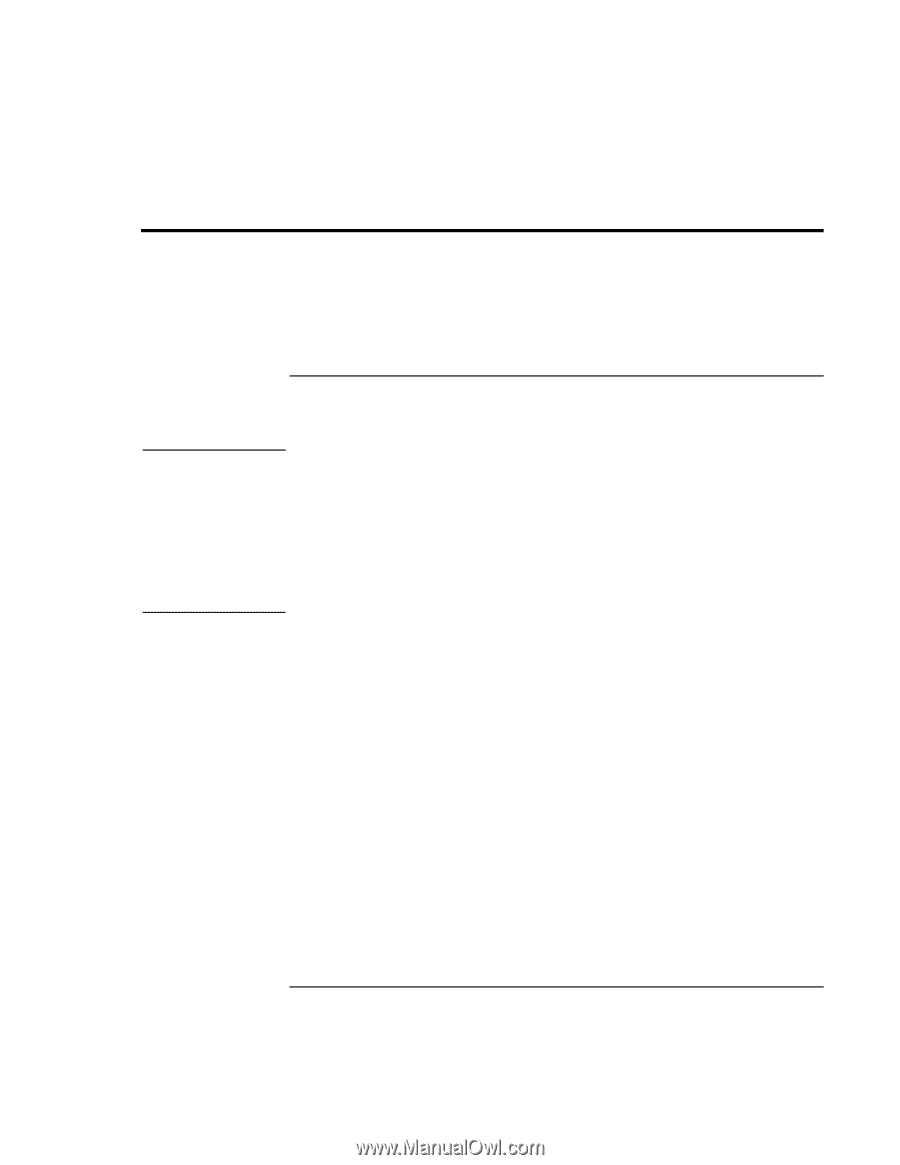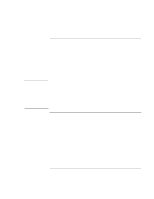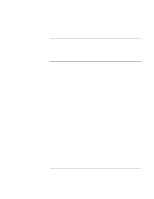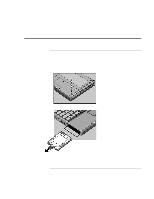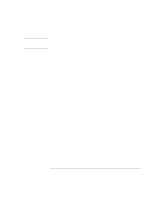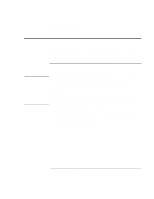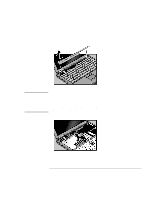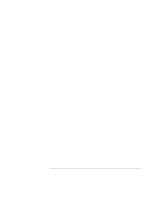HP OmniBook 900 HP OmniBook 900 Users Handbook - Page 62
Installing a RAM Expansion Module - add memory
 |
View all HP OmniBook 900 manuals
Add to My Manuals
Save this manual to your list of manuals |
Page 62 highlights
Expanding the OmniBook Installing a RAM Expansion Module Installing a RAM Expansion Module The OmniBook has 32 MB of memory (RAM) built in (64 MB for a model with "900 B" after the serial number), and it has one slot for installing additional RAM. You have to remove the computer keyboard to add or remove a RAM module. CAUTION To install a RAM expansion module You'll need a small Phillips screwdriver for these steps. Your OmniBook's computer chips are extremely static-sensitive. Static electricity can permanently damage computer chips. Handle the RAM module only by its edges. Before installing the memory module, discharge your body's static electricity by touching the metal shielding around the connectors on the rear of the OmniBook. For a model with "900 B" after the serial number, you must use only PC-100 type RAM modules-other RAM modules will not function. Other OmniBook models can use PC-100 or earlier RAM modules. 1. From the Start menu, shut down the OmniBook. 2. Important. Unplug the ac adapter, if present, and remove the battery. 3. Find the plastic panel above the keyboard-it contains the power button and keyboard status lights. Put your finger above the F8 key and slide the panel to the left about 3 mm (1/8 inch)-then lift off the panel. 4. Remove the two screws above the F1 and HOME keys. 62 User's Handbook