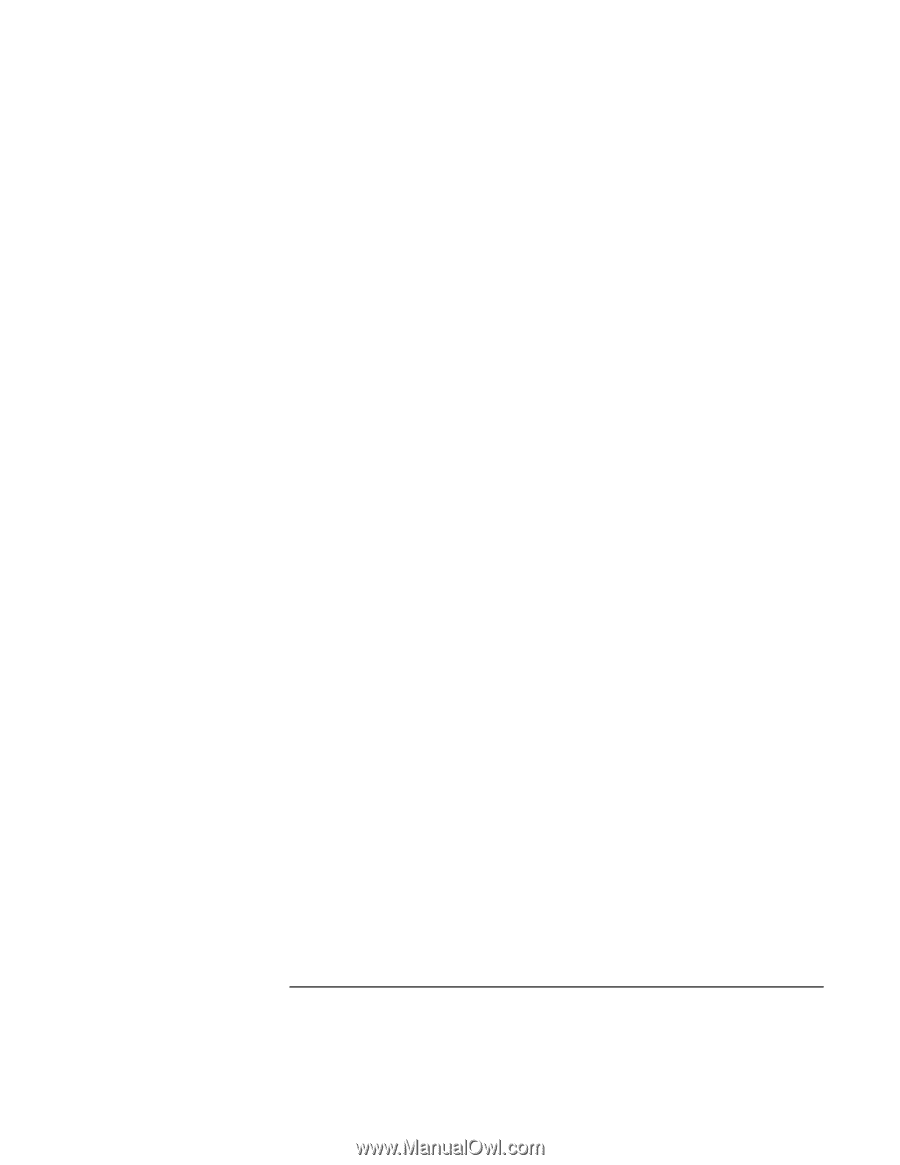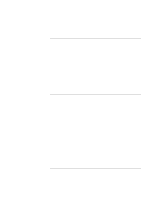HP OmniBook 900 HP OmniBook 900 Users Handbook - Page 76
Extended Desktop dual displays, it won't be shown on display 2. For any
 |
View all HP OmniBook 900 manuals
Add to My Manuals
Save this manual to your list of manuals |
Page 76 highlights
Troubleshooting Solving Problems • Use a monitor or projector that matches the resolution of the OmniBook display. If multiple display support doesn't work in Windows 98 In Windows 98, the computer supports multiple independent displays using the built-in display and an external monitor connected to the monitor port. You can also add an independent display using a video adapter in a docking system. • Check the monitor connections. • If the monitor is connected to the OmniBook monitor port, you might have to reduce the resolution and number of colors for the built-in display to make more memory available for the external monitor. See the section "Connecting External Devices" in the online Reference Guide. • If the monitor is connected to a video adapter in a docking system, in BIOS Setup make sure the Primary Video Adapter is set to Internal in the Main menu. See "To run the BIOS Setup utility" on page 66. • See Windows 98 Help for information about setting up and using multiple displays. If a DVD image doesn't appear on an external monitor • If you're using both the internal screen and an external monitor while playing a DVD, the DVD image will not appear on a "secondary" display. If you're using Windows 98 Extended Desktop (dual displays), it won't be shown on display 2. For any operating system, if you're not using Extended Desktop and both displays are active, the DVD image won't be shown on a display if it's set up as "secondary"-you can press Fn+F5 to switch to one display. You can change display settings in Control Panel Display on the Display tab (in Windows 98, you have to click Advanced on the Settings tab first). If DVD images don't play smoothly • Try connecting the ac adapter. If this fixes the problem, Smart CPU mode may be affecting performance on battery power. You can turn off Smart CPU mode using BIOS Setup (press F2 during boot), but this will decrease battery operating time somewhat. 76 User's Handbook