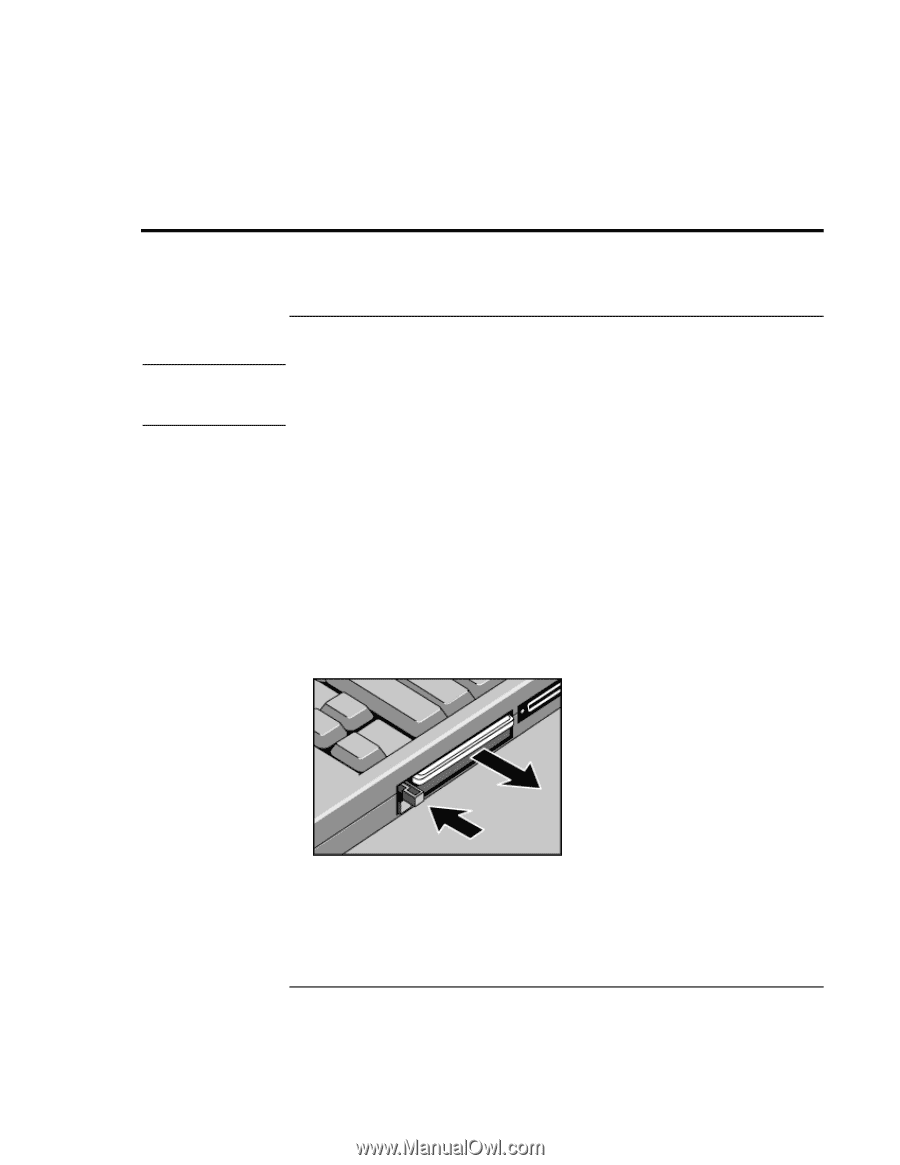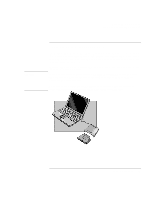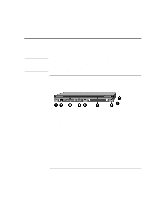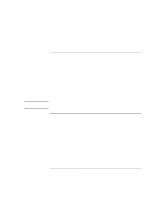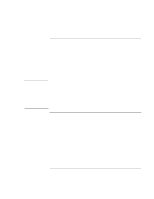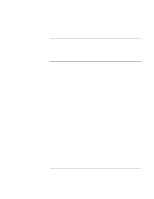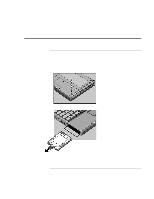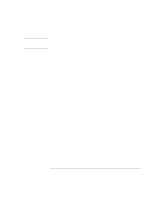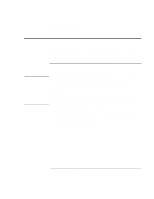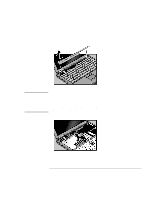HP OmniBook 900 HP OmniBook 900 Users Handbook - Page 58
Using PC Cards
 |
View all HP OmniBook 900 manuals
Add to My Manuals
Save this manual to your list of manuals |
Page 58 highlights
Expanding the OmniBook Using PC Cards Using PC Cards Note To insert and remove a PC Card If you are using Windows NT 4.0, make sure Card Executive is installed (see "To install Card Executive for Windows NT" on page 59). Windows NT 4.0 does not support zoomed video. The OmniBook PC Card slots are available for storing data and expanding the communication capabilities of the OmniBook. The OmniBook supports standard Type I, II, and III PC Cards (PCMCIA and CardBus). You can use two Type I or II cards or one Type III card. The lower slot supports Zoomed Video, which allows high-quality multimedia presentations. 1. Hold the card with its face up and its connector holes toward the card slot. 2. Slide the PC Card into the slot until it is flush with the OmniBook. 3. Before removing the card, click the PC Card or Eject Hardware icon in the taskbar, then click Stop (for Windows 95, Windows 98, and 2000 only). This protects your data and avoids unexpected problems. You can restart the card by removing it, then reinserting. 4. Press the eject button once to pop out the button, then again to pop the card out. 58 User's Handbook