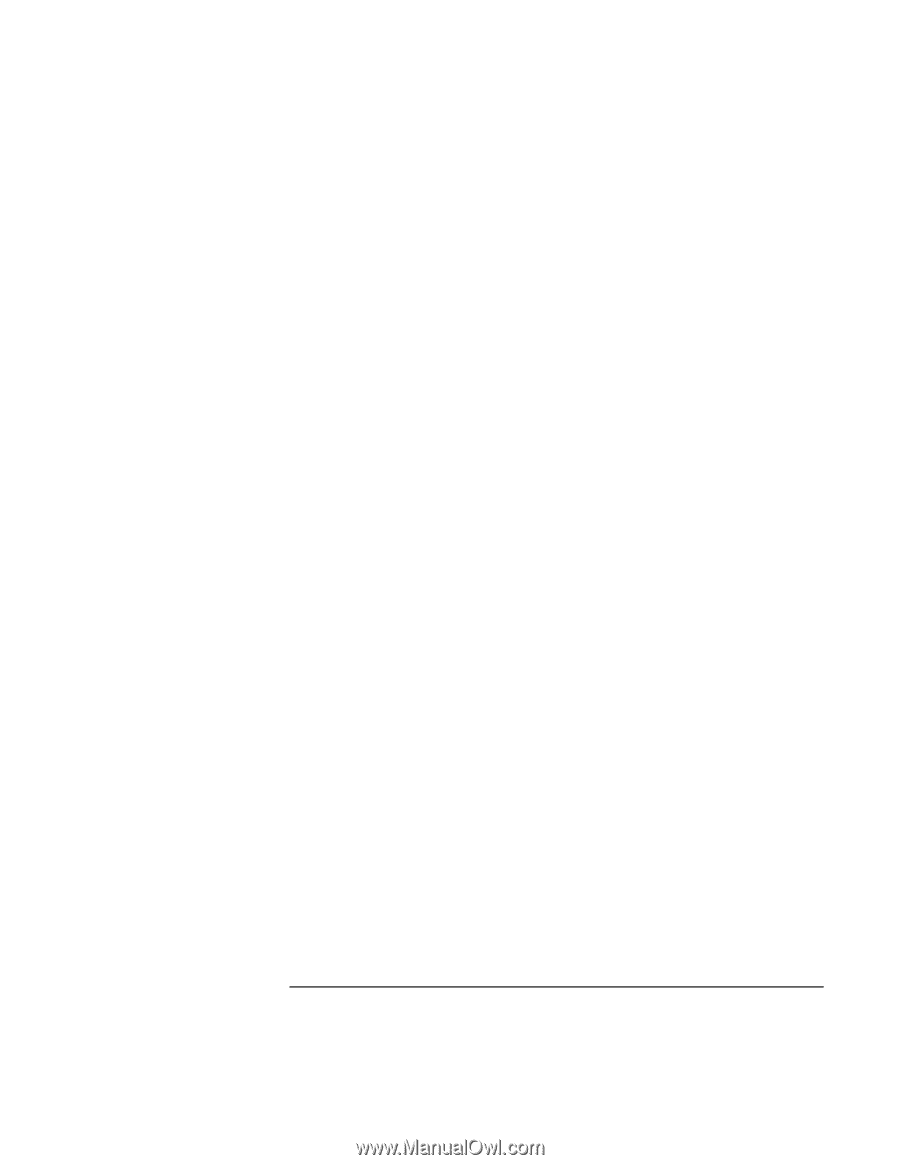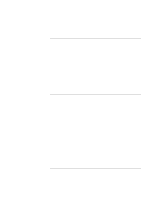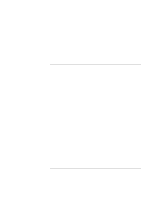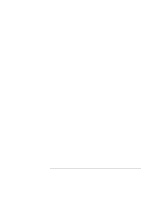HP OmniBook 900 HP OmniBook 900 Users Handbook - Page 84
For Windows 2000, check the settings in Control Panel, Power Options, on the Power
 |
View all HP OmniBook 900 manuals
Add to My Manuals
Save this manual to your list of manuals |
Page 84 highlights
Troubleshooting Solving Problems • If you are running any applications with an automatic save feature, such as MS Word for Windows, disable this feature. • If the operating time has gotten shorter and the battery is more than a year or two old, you may need to replace the battery. • Turn down the display brightness (Fn+F1). • Heavy modem use can affect battery operating time. • For Windows 95, 98, or NT, check the Power Management settings in BIOS Setup. 1. From the Start menu, shut down, then restart the OmniBook. 2. When you see the HP logo, press F2 to enter the BIOS Setup utility. 3. From the Power menu, make sure the Power Management Mode is set to Maximum Power Savings. 4. Press F10 to Save and Exit the BIOS Setup utility. • For Windows 2000, check the settings in Control Panel, Power Options, on the Power Schemes tab. If the battery doesn't charge • Make sure the ac adapter is plugged into the power source. • If you're using a power strip, remove the ac adapter from the power strip and plug it directly into a wall outlet. • Check that the light on the ac adapter is on. • Check that the battery is fully installed and locked in place. • Turn off the OmniBook, then remove the battery and check that the battery contacts are clean. • Check that the ac adapter cables are fully plugged in. • Move the OmniBook away from any nearby heat source. Unplug the ac adapter and allow the battery to cool down. An elevated battery temperature prevents charging. • If available, try another battery and ac adapter. If the OmniBook stops responding • Press CTRL+ALT+DEL and end an application that is not responding. • Press the blue power button to suspend the OmniBook. Then press the blue button again to turn the OmniBook back on. 84 User's Handbook