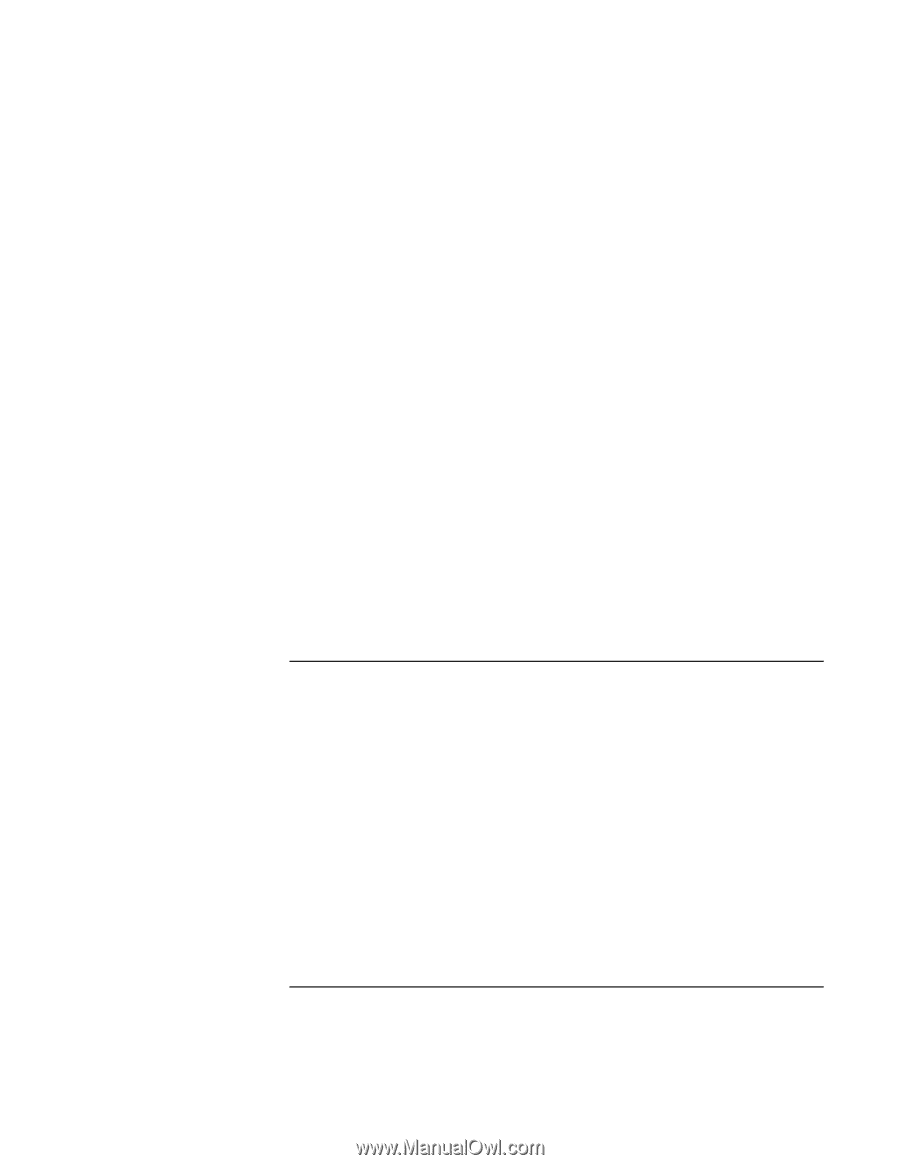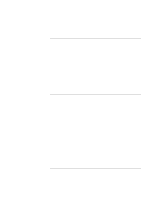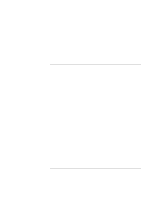HP OmniBook 900 HP OmniBook 900 Users Handbook - Page 83
Power and Battery Problems
 |
View all HP OmniBook 900 manuals
Add to My Manuals
Save this manual to your list of manuals |
Page 83 highlights
Troubleshooting Solving Problems • Certain background operations (such as VirusScan) can affect performance while they're running. • Some file browsers may be unresponsive while they're processing a graphic image or waiting for broken network connections to time out. • Install additional memory if Windows is spending a lot of time swapping to disk. • Check amount of available free disk space. • Check the BIOS Setup settings. 1. From the Start menu, shut down, then restart the OmniBook. 2. When you see the HP logo, press F2 to enter the BIOS Setup utility. 3. From the Power menu, set the Power Management Mode to Max. Performance. 4. Press F10 to Save and Exit the BIOS Setup utility. If the OmniBook shuts down slowly • Make sure you do not enable the VirusScan option for checking the floppy drive at shutdown. Otherwise, if you shut down the computer without a floppy drive present, the computer may take several minutes to shut down and may beep loudly. To disable this option, double-click the VirusScan icon in the taskbar, then click Properties and view the Detection tab. In Windows 95/98, clear Shutdown under Scan Floppies. In Windows NT, clear Floppy During Shutdown under Scan. Power and Battery Problems If the OmniBook turns off immediately after it turns on • Battery power is probably extremely low. Plug in the ac adapter or insert a charged battery. If the OmniBook keeps beeping • The OmniBook beeps for 15 seconds when the battery is low. Save your work, quit immediately, and insert a charged battery or plug in the ac adapter. If the OmniBook has a short operating time • Try conserving power using any of the suggestions listed in the chapter titled "Managing Battery Power" in the online Reference Guide. User's Handbook 83