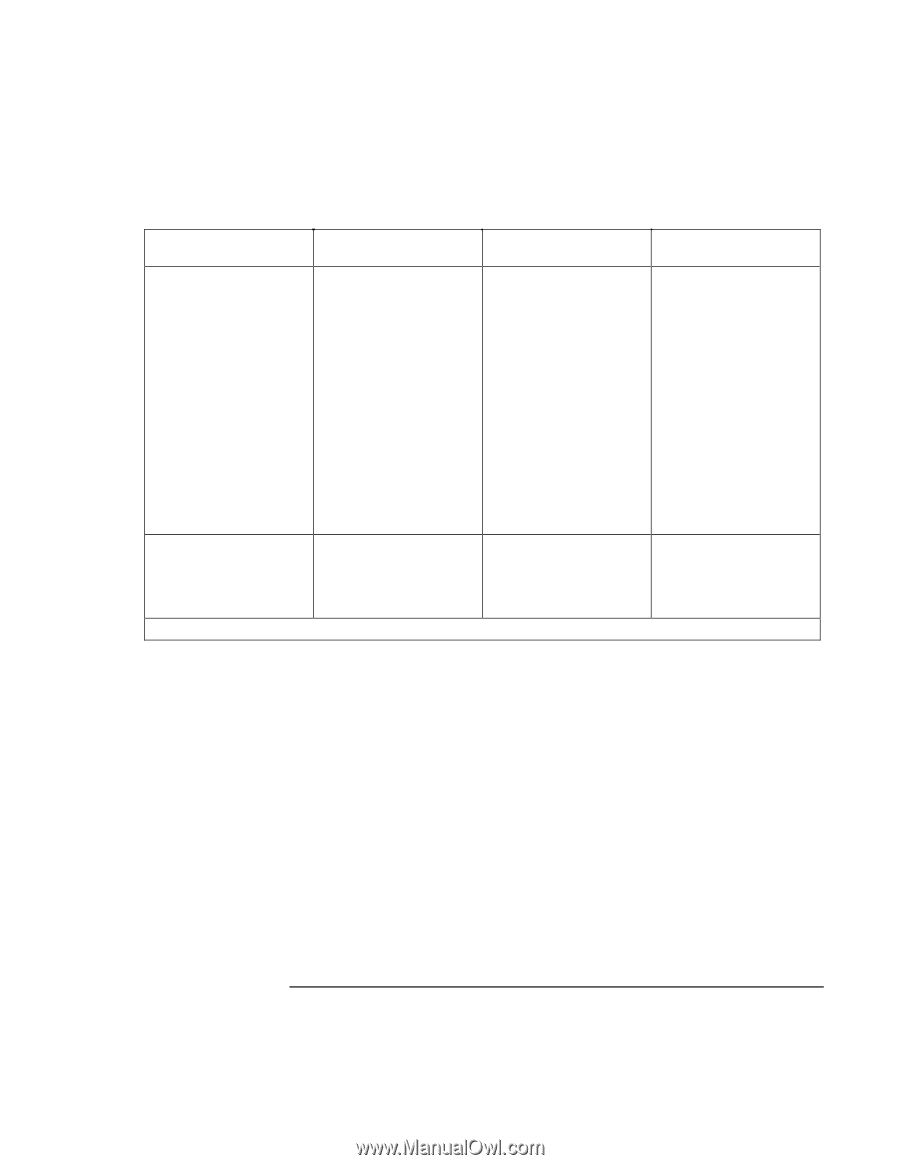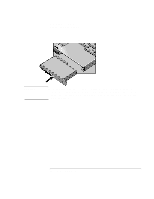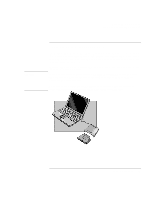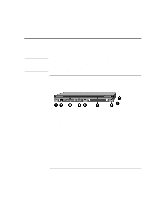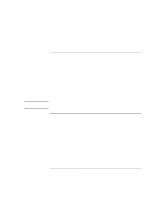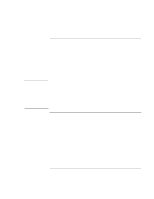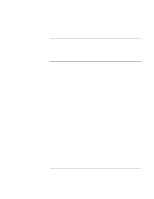HP OmniBook 900 HP OmniBook 900 Users Handbook - Page 54
Expanding the OmniBook, User's Handbook
 |
View all HP OmniBook 900 manuals
Add to My Manuals
Save this manual to your list of manuals |
Page 54 highlights
Expanding the OmniBook Using the External Module Bay Removing Before you remove the cable or plug-in module. (The order doesn't matter.) Windows 95 or 98 with "hot-swap" 1. Close files on the module drive. 2. Right-click the plugin module icon in the taskbar, then click Remove Device. When prompted to remove the module, click OK. -or- For a hard drive module, click Start, Shut Down to shut down the computer. Windows 95, 98, or NT (no "hot-swap") 1. Close all files. 2. Click Start, Shut Down to shut down the computer. Windows 2000 1. Close files on the module drive. 2. Left-click the Unplug or Eject Hardware icon on the taskbar, and select the module you want to remove. When prompted to remove the module, click OK. Installing After you insert the cable and plug-in module. (The order doesn't matter.) • Nothing required. -or- For a hard drive module, restart the computer. • Restart the computer. • Nothing required. You can plug in or unplug an empty module bay at any time. If you have a CD-ROM drive or other module in the external module bay, you can connect the floppy disk drive to the parallel port. See the section "Using the External Module Bay" in the online Reference Guide. 54 User's Handbook