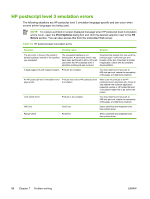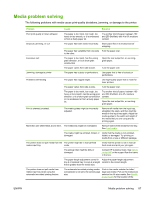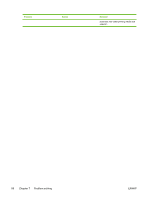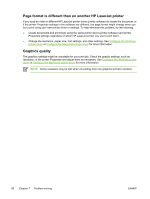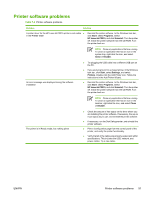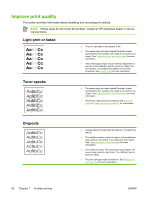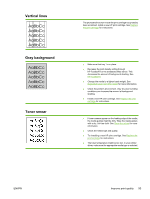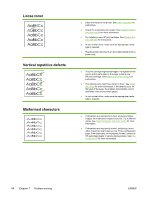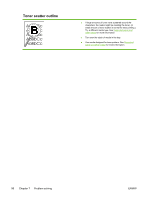HP P2015dn HP LaserJet P2015 - User Guide - Page 101
Printer software problems, Table 7-6 - laserjet error messages
 |
UPC - 882780492462
View all HP P2015dn manuals
Add to My Manuals
Save this manual to your list of manuals |
Page 101 highlights
Printer software problems Table 7-6 Printer software problems Problem Solution A printer driver for the HP LaserJet P2015 printer is not visible ● in the Printer folder Reinstall the printer software. In the Windows task bar, click Start, select Programs, select HP LaserJet P2015, and click Uninstall. Turn the printer off. Install the printer software from the CD-ROM. Turn the printer back on. An error message was displayed during the software installation NOTE Close any applications that are running. To close an application that has an icon in the system tray, right-click the icon, and select Close or Disable. ● Try plugging the USB cable into a different USB port on the PC. ● If you are trying to print to a shared printer, in the Windows task bar, click Start, select Settings, and select Printers. Double-click the Add Printer icon. Follow the instructions in the Add Printer Wizard. ● Reinstall the printer software. In the Windows task bar, click Start, select Programs, select HP LaserJet P2015, and click Uninstall. Turn the printer off. Install the printer software from the CD-ROM. Turn the printer back on. The printer is in Ready mode, but nothing prints NOTE Close any applications that are running. To close an application that has an icon in the task bar, right-click the icon, and select Close or Disable. ● Check the amount of free space on the drive where you are installing the printer software. If necessary, free up as much space as you can, and reinstall the printer software. ● If necessary, run the Disk Defragmenter, and reinstall the printer software. ● Print a Configuration page from the control panel of the printer, and verify the printer functionality. ● Verify that all of the cables are properly seated and within specifications. This includes the USB, network, and power cables. Try a new cable. ENWW Printer software problems 91