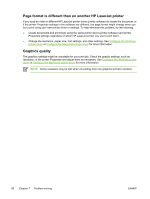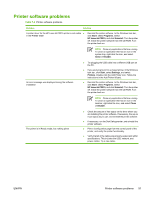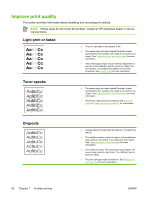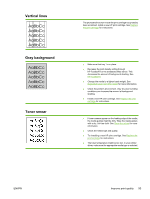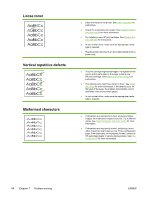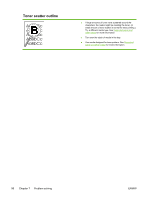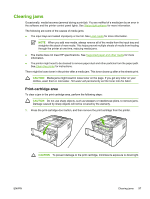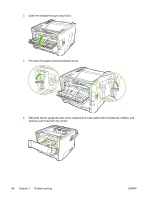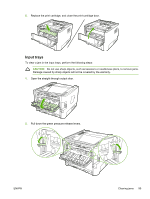HP P2015dn HP LaserJet P2015 - User Guide - Page 104
Loose toner, Vertical repetitive defects, Misformed characters, the back of
 |
UPC - 882780492462
View all HP P2015dn manuals
Add to My Manuals
Save this manual to your list of manuals |
Page 104 highlights
Loose toner Vertical repetitive defects Misformed characters ● Clean the inside of the printer. See Clean the printer for instructions. ● Check the media type and quality. See Supported paper and other media for more information. ● Try installing a new HP print cartridge. See Replace the print cartridge for instructions. ● In your printer driver, make sure the appropriate media type is selected. ● Plug the printer directly into an AC outlet instead of into a power strip. ● The print cartridge might be damaged. If a repetitive mark occurs at the same spot on the page, install a new HP print cartridge. See Replace the print cartridge for instructions. ● The internal parts might have toner on them. See Clean the printer for more information. If the defects occur on the back of the page, the problem will probably correct itself after a few more printed pages. ● In your printer driver, make sure the appropriate media type is selected. ● If characters are improperly formed, producing hollow images, the media stock might be too slick. Try a different media. See Supported paper and other media for more information. ● If characters are improperly formed, producing a wavy effect, the printer might need service. Print a configuration page. If the characters are improperly formed, contact an HP-authorized dealer or service representative. See How to contact HP for more information. 94 Chapter 7 Problem solving ENWW