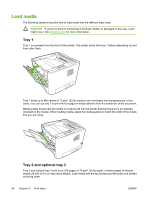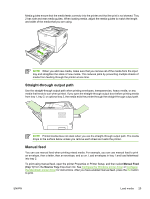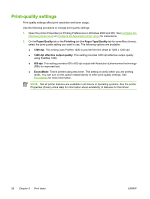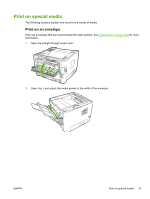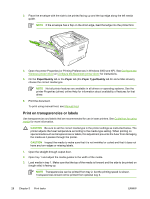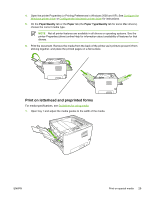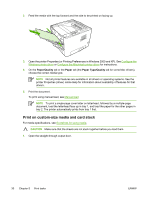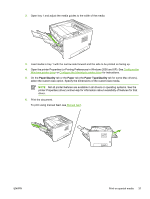HP P2015dn HP LaserJet P2015 - User Guide - Page 36
Print-quality settings, Paper/Quality, Finishing, dpi effective output quality, EconoMode
 |
UPC - 882780492462
View all HP P2015dn manuals
Add to My Manuals
Save this manual to your list of manuals |
Page 36 highlights
Print-quality settings Print-quality settings affect print resolution and toner usage. Use the following procedure to change print-quality settings: 1. Open the printer Properties (or Printing Preferences in Windows 2000 and XP). See Configure the Windows printer driver or Configure the Macintosh printer driver for instructions. 2. On the Paper/Quality tab or the Finishing tab (the Paper Type/Quality tab for some Mac drivers), select the print quality setting you want to use. The following options are available: ● 1200 dpi: This setting uses ProRes 1200 to provide fine-line detail at 1200 x 1200 dpi. ● 1200 dpi effective output quality: This setting provides 1200 dpi effective output quality using FastRes 1200. ● 600 dpi: This setting provides 600 x 600 dpi output with Resolution Enhancement technology (REt) for improved text. ● EconoMode: Text is printed using less toner. This setting is useful when you are printing drafts. You can turn on this option independently of other print-quality settings. See EconoMode for more information. NOTE Not all printer features are available in all drivers or operating systems. See the printer Properties (driver) online Help for information about availability of features for that driver. 26 Chapter 5 Print tasks ENWW