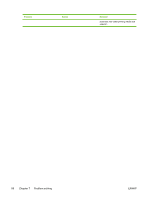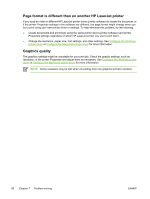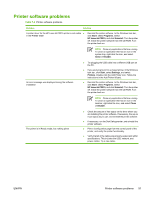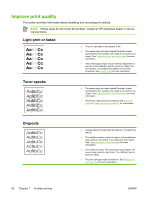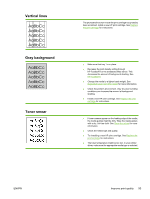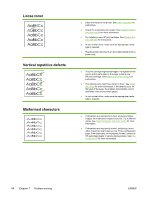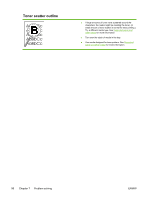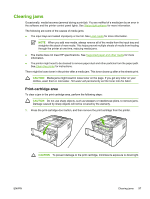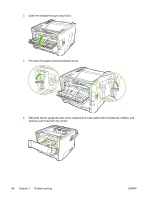HP P2015dn HP LaserJet P2015 - User Guide - Page 103
Vertical lines, Gray background, Toner smear, If toner smears appear on the leading edge of the media - drum
 |
UPC - 882780492462
View all HP P2015dn manuals
Add to My Manuals
Save this manual to your list of manuals |
Page 103 highlights
Vertical lines Gray background Toner smear The photosensitive drum inside the print cartridge has probably been scratched. Install a new HP print cartridge. See Replace the print cartridge for instructions. ● Make sure that tray 1 is in place. ● Decrease the print density setting through HP ToolboxFX or the embedded Web server. This decreases the amount of background shading. See HP ToolboxFX. ● Change the media to a lighter basis weight. See Supported paper and other media for more information. ● Check the printer's environment. Very dry (low humidity) conditions can increase the amount of background shading. ● Install a new HP print cartridge. See Replace the print cartridge for instructions. ● If toner smears appear on the leading edge of the media, the media guides might be dirty. Wipe the media guides with a dry, lint-free cloth. See Clean the printer for more information. ● Check the media type and quality. ● Try installing a new HP print cartridge. See Replace the print cartridge for instructions. ● The fuser temperature might be too low. In your printer driver, make sure the appropriate media type is selected. ENWW Improve print quality 93