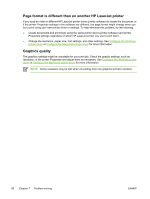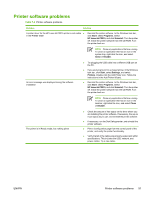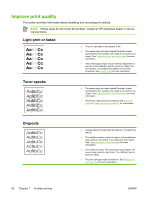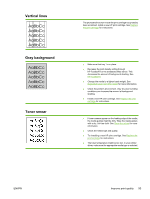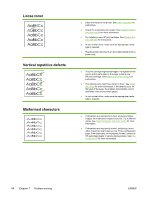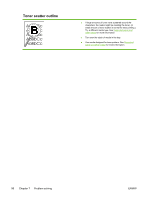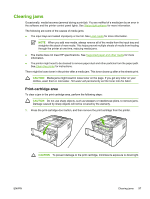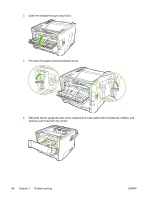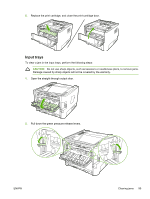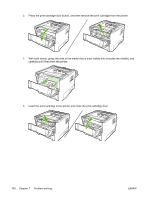HP P2015dn HP LaserJet P2015 - User Guide - Page 105
skew, Curl or wave, Wrinkles or creases, The fuser temperature might be too high. In your printer
 |
UPC - 882780492462
View all HP P2015dn manuals
Add to My Manuals
Save this manual to your list of manuals |
Page 105 highlights
Page skew Curl or wave Wrinkles or creases ● Make sure that the media is loaded correctly and the media guides are not too tight or too loose against the media stack. See Load media for more information. ● The input bin might be too full. See Load media for more information. ● Check the media type and quality. See Supported paper and other media for more information. ● Check the media type and quality. Both high temperature and humidity cause media to curl. See Supported paper and other media for more information. ● The media might have been in the input tray too long. Turn over the stack of media in the tray. Also, try rotating the media 180° in the input tray. ● Open the straight-through output door and try printing straight through. See Straight-through output path for more information. ● The fuser temperature might be too high. In your printer driver, make sure the appropriate media type is selected. If the problem persists, select a media type that uses a lower fuser temperature, such as transparencies or light media. ● Make sure that media is loaded properly. See Load media for more information. ● Check the media type and quality. See Supported paper and other media for more information. ● Open the straight-through output door and try printing straight through. See Straight-through output path for more information. ● Turn over the stack of media in the tray. Also, try rotating the media 180° in the input tray. ● For envelopes, this can be caused by air pockets inside the envelope. Remove the envelope, flatten the envelope, and try printing again. ENWW Improve print quality 95