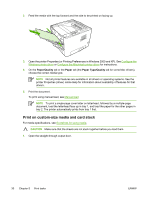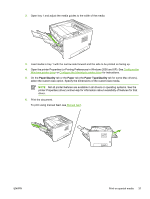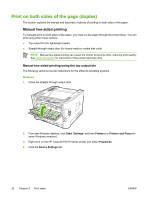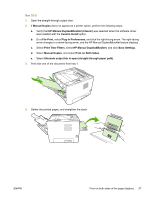HP P2015dn HP LaserJet P2015 - User Guide - Page 45
Manual two-sided printing using the straight-through output door, Mac OS X, Windows
 |
UPC - 882780492462
View all HP P2015dn manuals
Add to My Manuals
Save this manual to your list of manuals |
Page 45 highlights
Mac OS X 1. Close the straight-through output door. 2. If Manual Duplex does not appear as a printer option, perform the following steps: a. Verify that HP Manual Duplex&Booklet (Classic) was selected when the software driver was installed with the Custom Install option. b. Do a File-Print, select Plug-In Preferences, and click the right-facing arrow. The right-facing arrow changes to a down-facing arrow, and the HP Manual Duplex&Booklet feature displays. c. Select Print Time Filters, select HP Manual Duplex&Booklet, and click Save Settings. d. Select Manual Duplex, and select Print on Both Sides. 3. Print the document. 4. After side one has printed, remove the remaining paper from tray 1 and set it aside until after you finish the manual two-sided print job. 5. Gather the printed pages, and straighten the stack. 6. Return the stack to tray 1 with the printed side down and the top edge toward the printer. 7. Press the Go button on the control panel to print side two. Manual two-sided printing using the straight-through output door The following sections provide instructions for the different operating systems. Windows 1. Open the straight-through output door. 2. Open the printer Properties (or Printing Preferences in Windows 2000 and XP). See Configure the Windows printer driver for instructions. 3. On the Finishing tab, select the Correct Order for Straight Paper Path check box. NOTE Not all printer features are available in all drivers or operating systems. See the printer Properties (driver) online Help for information about availability of features for that driver. 4. On the Finishing tab, select the Print On Both Sides (Manually) check box. ENWW Print on both sides of the page (duplex) 35