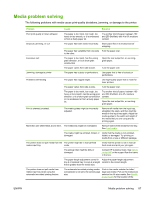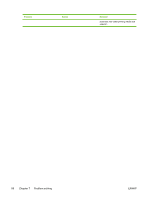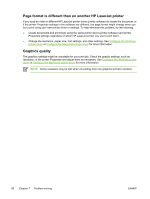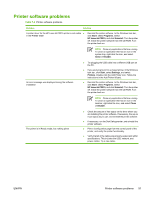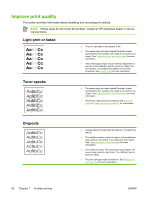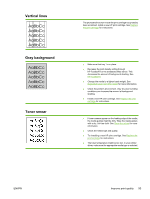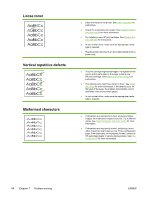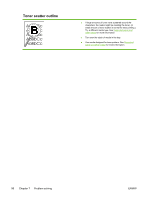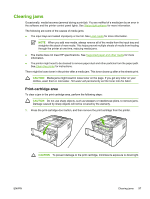HP P2015dn HP LaserJet P2015 - User Guide - Page 102
Improve print quality, Light print or faded, Toner specks, Dropouts
 |
UPC - 882780492462
View all HP P2015dn manuals
Add to My Manuals
Save this manual to your list of manuals |
Page 102 highlights
Improve print quality This section provides information about identifying and correcting print defects. NOTE If these steps do not correct the problem, contact an HP-authorized dealer or service representative. Light print or faded ● The print cartridge is nearing end of life. ● The media might not meet Hewlett-Packard's media specifications (for example, the media is too moist or too rough). See Supported paper and other media for more information. ● If the whole page is light, the print density adjustment is too light or EconoMode might be turned on. Adjust the print density, and disable EconoMode in the printer Properties. See Saving toner for more information. Toner specks ● The media might not meet Hewlett-Packard's media specifications (for example, the media is too moist or too rough). See Supported paper and other media for more information. ● The printer might need to be cleaned. See Clean the printer or Clean the printer media path for instructions. Dropouts ● A single sheet of media might be defective. Try reprinting the job. ● The media's moisture content is uneven or the media has moist spots on its surface. Try printing with new media. See Supported paper and other media for more information. ● The media lot is bad. The manufacturing processes can cause some areas to reject toner. Try a different type or brand of media. ● The print cartridge might be defective. See Replace the print cartridge for more information. 92 Chapter 7 Problem solving ENWW