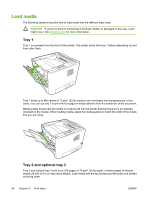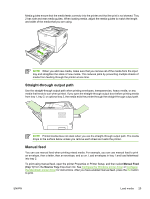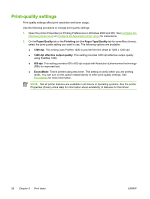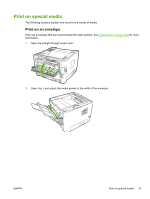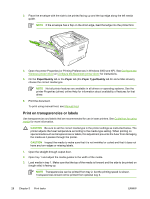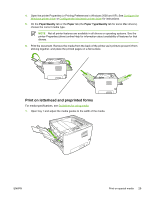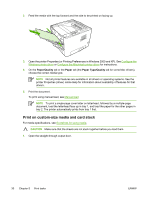HP P2015dn HP LaserJet P2015 - User Guide - Page 35
Straight-through output path, Manual feed, tray 1, Source Tray - printer manual
 |
UPC - 882780492462
View all HP P2015dn manuals
Add to My Manuals
Save this manual to your list of manuals |
Page 35 highlights
Media guides ensure that the media feeds correctly into the printer and that the print is not skewed. Tray 2 has side and rear media guides. When loading media, adjust the media guides to match the length and width of the media that you are using. NOTE When you add new media, make sure that you remove all of the media from the input tray and straighten the stack of new media. This reduces jams by preventing multiple sheets of media from feeding through the printer at one time. Straight-through output path Use the straight-through output path when printing envelopes, transparencies, heavy media, or any media that tends to curl when printed. If you open the straight-through output door before printing media from tray 1, tray 2, or optional tray 3, the media exits the printer through the straight-through output path. NOTE Printed media does not stack when you use the straight-through output path. The media drops to the surface below unless you remove each sheet as it exits the printer. Manual feed You can use manual feed when printing mixed media. For example, you can use manual feed to print an envelope, then a letter, then an envelope, and so on. Load envelopes in tray 1 and load letterhead into tray 2. To print using manual feed, open the printer Properties or Printer Setup, and then select Manual Feed (tray 1) from the Source Tray drop-down list. See Configure the Windows printer driver or Configure the Macintosh printer driver for instructions. After you have enabled manual feed, press the Go button to print. ENWW Load media 25