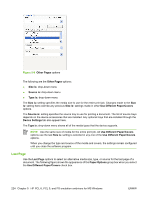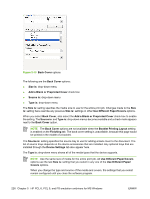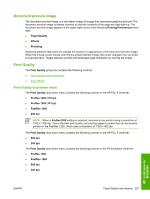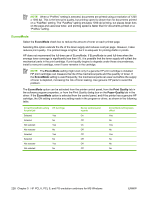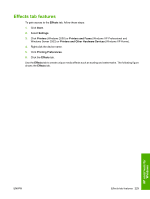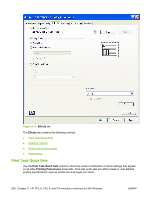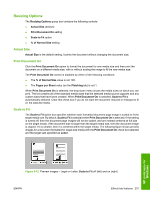HP P3005d HP LaserJet P3005 - Software Technical Reference - Page 250
Add a Blank or Preprinted Cover, Booklet Printing Layout
 |
UPC - 882780566620
View all HP P3005d manuals
Add to My Manuals
Save this manual to your list of manuals |
Page 250 highlights
Figure 5-10 Back Cover options The following are the Back Cover options: ● Size is: drop-down menu ● Add a Blank or Preprinted Cover check box ● Source is: drop-down menu ● Type is: drop-down menu The Size is: setting specifies the media size to use for the entire print job. Changes made to the Size is: setting here override any previous Size is: settings in other Use Different Paper/Covers options. When you select Back Cover, also select the Add a Blank or Preprinted Cover check box to enable the setting. The Source is: and Type is: drop-down menus become available and a check mark appears next to the Back Cover option. NOTE The Back Cover options are not available when the Booklet Printing Layout setting is enabled on the Finishing tab. The back cover setting is unavailable, because this page would be printed in the middle of a booklet. The Source is: setting specifies the source tray to use for adding a back cover to the document. The list of source trays depends on the device accessories that are installed. Any optional trays that are installed through the Device Settings tab also appear here. The Type is: drop-down menu shows all of the media types that the device supports. NOTE Use the same size of media for the entire print job. All Use Different Paper/Covers options use the last Size is: setting that you select in any one of the Use Different Paper/ Covers options. When you change the type and source of the media and covers, the settings that you select remain configured until you close the software program. 226 Chapter 5 HP PCL 6, PCL 5, and PS emulation unidrivers for MS Windows ENWW