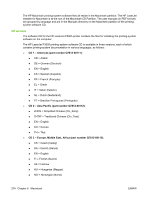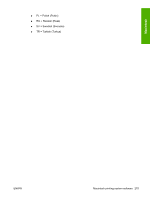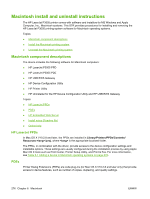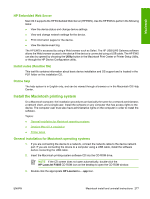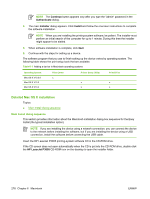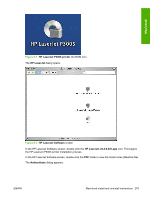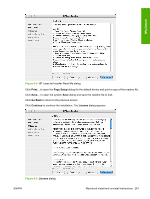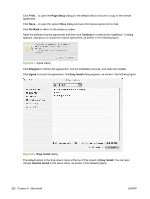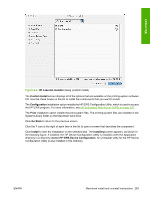HP P3005d HP LaserJet P3005 - Software Technical Reference - Page 302
Detailed Mac OS X installation, Main Install dialog sequence, Continue, Authenticate, Installer - laserjet p3005 admin password
 |
UPC - 882780566620
View all HP P3005d manuals
Add to My Manuals
Save this manual to your list of manuals |
Page 302 highlights
NOTE The Continue button appears only after you type the "admin" password in the Authenticate dialog. 4. The main Installer dialog appears. Click Install and follow the onscreen instructions to complete the software installation. NOTE When you are installing the printing-system software, be patient. The installer must perform an initial search of the computer for up to 1 minute. During this time the installer might appear to be stalled. 5. When software installation is complete, click Quit. 6. Continue with the steps for setting up a device. The software program that you use to finish setting up the device varies by operating system. The following table shows the print setup tools that are available. Table 6-1 Adding a device in Macintosh operating systems Operating System Mac OS X V10.2.8 Mac OS X V10.3 Mac OS X V10.4 Print Center x Printer Setup Utility x x Print & Fax x x Detailed Mac OS X installation Topics: ● Main Install dialog sequence Main Install dialog sequence This section provides information about the Macintosh installation dialog-box sequence for the Easy Install (the typical installation option). NOTE If you are installing the device using a network connection, you can connect the device to the network before installing the software, but if you are installing the device using a USB connection, install the software before connecting the USB cable. Insert the HP LaserJet P3005 printing-system software CD in the CD-ROM drive. If the CD screen does not open automatically when the CD is put into the CD-ROM drive, double-click the HP LaserJet P3005 CD-ROM icon on the desktop to open the installer folder. 278 Chapter 6 Macintosh ENWW