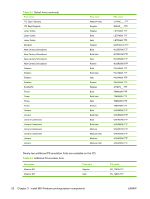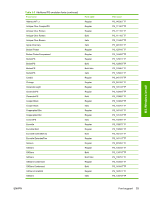HP P3005d HP LaserJet P3005 - Software Technical Reference - Page 81
Install from a network or from downloaded files, Detailed MS Windows install instructions, Help, Back - laserjet p3005 specifications
 |
UPC - 882780566620
View all HP P3005d manuals
Add to My Manuals
Save this manual to your list of manuals |
Page 81 highlights
Install from a network or from downloaded files Follow these instructions if you downloaded the files from the Web, or if you are installing the printingsystem files from a network. You might need to see your network administrator for the location of the printing-system software file. 1. Browse to the location of the SETUP.EXE file. 2. Double-click the SETUP.EXE file. 3. Click Install Printer and continue to follow the instructions until the device is installed. For detailed installation instructions, see Detailed MS Windows install instructions on page 57. Detailed MS Windows install instructions A series of dialog boxes appear during installation of the HP LaserJet P3005 printing-system software in MS Windows environments. Topics: ● Help, Back, Next, and Cancel buttons ● Modify a pre-existing installation ● Direct-connect installation through a USB or parallel port ● Basic, Full, and Custom Installation dialog box sequence ● Install print drivers by using Add Printer ● Installer Customization Wizard for Windows ● Point and Print installation for Windows 98 SE, Windows Me, Windows 2000, Windows XP, and Windows Server 2003 Help, Back, Next, and Cancel buttons Click the Help button on any screen where it appears to find suggestions for and explanations about the installation process. Click the Back button on any installation dialog box to return to the previous dialog box. The specific dialog box depends on your previous selections. Select any options on a given screen and click the Next button to proceed to the next step in the installation sequence. MS Windows install ENWW Print-driver installation instructions 57