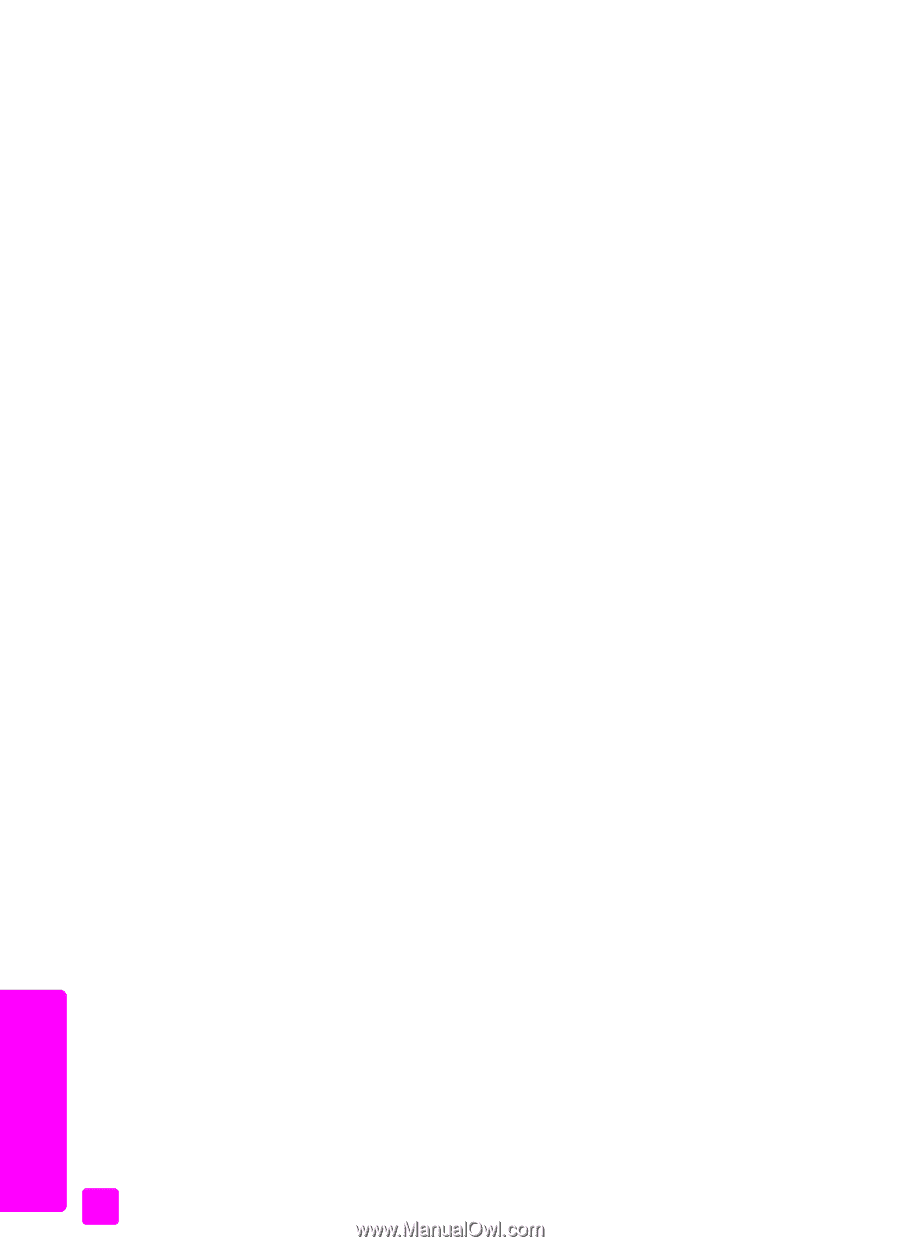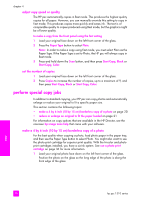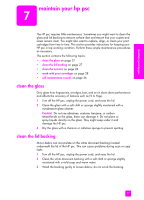HP PSC 1310 HP PSC 1310 series all-in-one - (English) User Guide - Page 32
stop scanning, HP Scan, Accept, hp image, zone help, Cancel - software for windows 7
 |
View all HP PSC 1310 manuals
Add to My Manuals
Save this manual to your list of manuals |
Page 32 highlights
chapter 5 3 Make any edits to the preview image in the HP Scan window. When you have finished, click Accept. The HP psc sends the scan to the HP Gallery, which automatically opens and displays the image. The HP Gallery has many tools that you can use to edit your scanned image. You can improve the overall image quality by adjusting the brightness, sharpness, color tone, or saturation. You can also crop, straighten, rotate, or resize the image. When the scanned image looks just the way you want it, you can open it in another application, send it via e-mail, save it to a file, or print it. For more information about using the HP Gallery, see the onscreen hp image zone help that came with your software. stop scanning ! To stop scanning, press Cancel on the front panel. scan 24 hp psc 1310 series