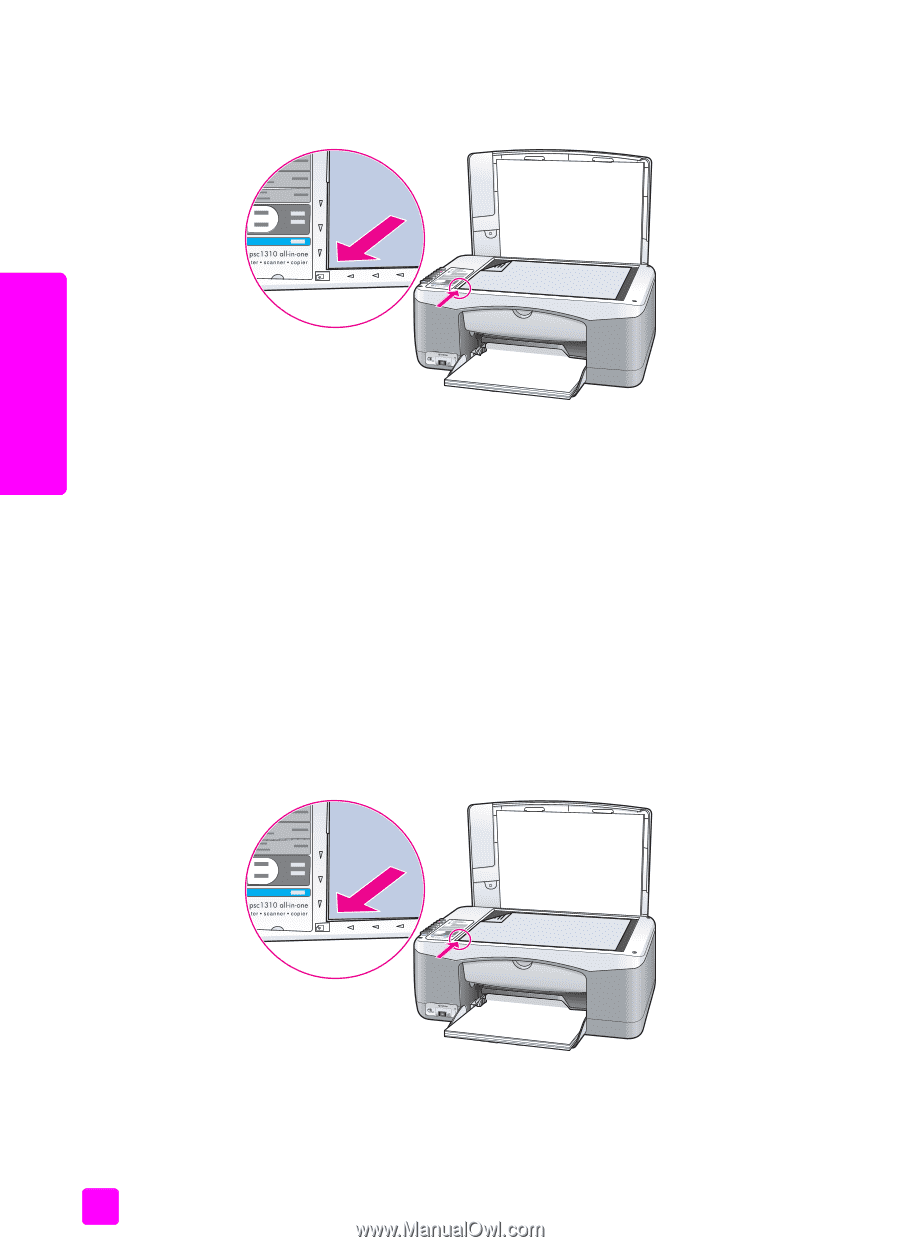HP PSC 1310 HP PSC 1310 series all-in-one - (English) User Guide - Page 42
to align the print cartridges from the hp director for Macintosh users, HP Director, Settings - all in one printer series
 |
View all HP PSC 1310 manuals
Add to My Manuals
Save this manual to your list of manuals |
Page 42 highlights
chapter 7 4 Place the print cartridge alignment sheet face down on the left front corner of the glass. Make sure the top of the sheet is on the left side as shown below. maintain your hp psc 5 Press Scan. The HP psc aligns the print cartridges. Note: During alignment the button LED blinks until the procedure is finished. This takes about 30 seconds. to align the print cartridges from the hp director for Macintosh users 1 From the HP Director, choose Settings, and then choose Maintain Printer. 2 If the Select Printer dialog box opens, select your HP psc, and then click Utilities. 3 From the list, select Calibrate. 4 Click Align. The HP psc prints a print cartridge alignment sheet. This might take a few moments. 5 Place the print cartridge alignment sheet face down on the left front corner of the glass. Make sure the top of the sheet is on the left side. 6 Press Scan. The HP psc aligns the print cartridges. Note: During alignment the button LED blinks until the procedure is finished. This takes about 30 seconds. 34 hp psc 1310 series