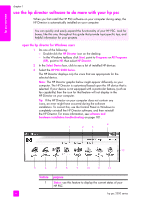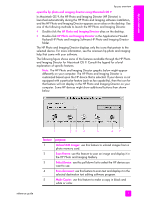HP PSC 2310 HP PSC 2300 series all-in-one - (English) Reference Guide - Page 19
feature, purpose, In Macintosh OS 9, the HP Photo and Imaging Director HP Director is
 |
View all HP PSC 2310 manuals
Add to My Manuals
Save this manual to your list of manuals |
Page 19 highlights
hp psc overview hp psc overview open the hp photo and imaging director using Macintosh OS 9 In Macintosh OS 9, the HP Photo and Imaging Director (HP Director) is launched automatically during the HP Photo and Imaging software installation, and the HP Photo and Imaging Director appears as an alias on the desktop. Use one of the following methods to launch the HP Photo and Imaging Director. ! Double-click the HP Photo and Imaging Director alias on the desktop. ! Double-click HP Photo and Imaging Director in the Applications:HewlettPackard:HP Photo and Imaging Software:HP Photo and Imaging Director folder. The HP Photo and Imaging Director displays only the icons that pertain to the selected device. For more information, see the onscreen hp photo and imaging help that came with your software. The following figure shows some of the features available through the HP Photo and Imaging Director for Macintosh OS 9. Consult the legend for a brief explanation of specific features. Note: The HP Photo and Imaging Director graphic below might appear differently on your computer. The HP Photo and Imaging Director is customized based upon the HP device that is selected. If your device is not equipped with a particular feature (such as fax capability), then the icon for that feature will not display in the HP Photo and Imaging Director on your computer. Some HP devices might show additional buttons than shown below. reference guide 1 23 4 5 67 feature purpose 1 Unload AiO Images: use this feature to unload images from a photo memory card. 2 Scan Picture: use this feature to scan an image and display it in the HP Photo and Imaging Gallery. 3 Select Device: use this pull-down list to select the HP device you want to use. 4 Scan document: use this feature to scan text and display it in the selected destination text editing software program. 5 Make Copies: use this feature to make a copy in black and white or color. 9