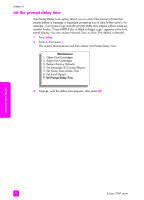HP PSC 2310 HP PSC 2300 series all-in-one - (English) Reference Guide - Page 83
get hp psc support, get support and other information from the Internet, hp customer support - all in one driver
 |
View all HP PSC 2310 manuals
Add to My Manuals
Save this manual to your list of manuals |
Page 83 highlights
get hp psc support 9 Hewlett-Packard provides Internet and phone support for your HP PSC. This section contains the following topics: • get support and other information from the Internet on page 73 • hp customer support on page 73 • prepare your hp psc for shipment on page 76 • hp distribution center on page 77 If you are unable to find the answer you need in the printed or onscreen documentation supplied with your product, you can contact one of the HP support services listed in the following pages. Some support services are available only in the U.S. and Canada, while others are available in many countries/regions worldwide. If a support service number is not listed for your country/region, contact your nearest authorized HP dealer for help. get support and other information from the Internet If you have Internet access, you can get help from the following HP website: www.hp.com/support This website offers technical support, drivers, supplies, and ordering information. hp customer support Software programs from other companies might be included with your HP PSC. If you experience problems with any of those programs, you will receive the best technical assistance by calling the experts at that company. If you need to contact HP Customer Support, do the following before you call. 1 Make sure that: a. Your HP PSC is plugged in and turned on. b. The specified print cartridges are installed correctly. c. The recommended paper is properly loaded in the input tray. 2 Reset your HP PSC: a. Turn off the HP PSC by using the On button located on the front panel of the device. b. Unplug the power cord from the back of the HP PSC. c. Plug the power cord back into the device. d. Turn on the HP PSC by using the On button. 3 For more information, go to the HP website at: www.hp.com/support 73 hp psc support