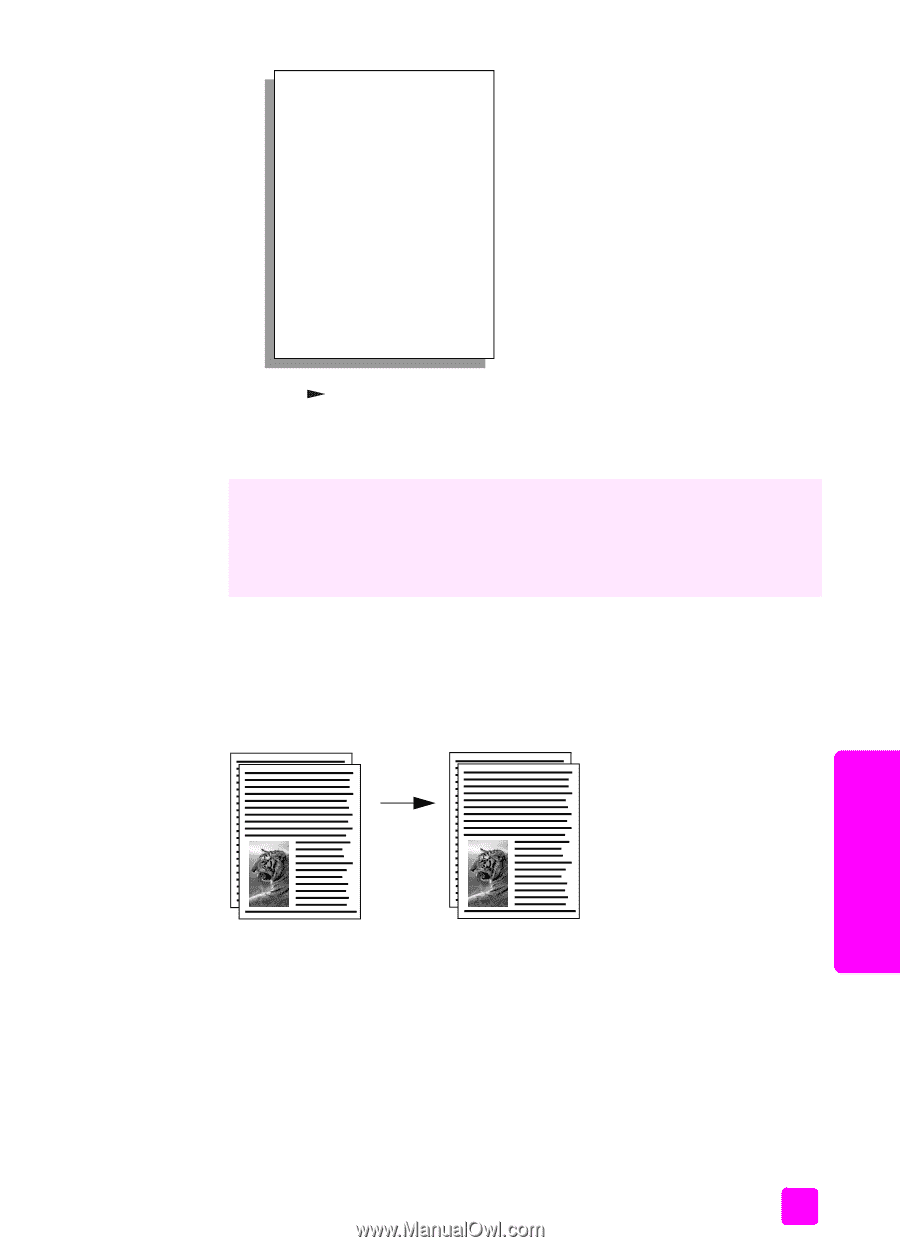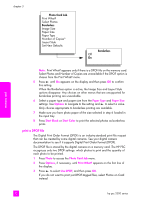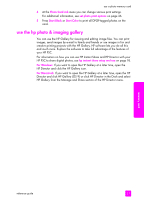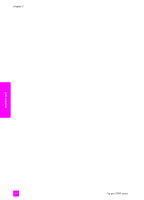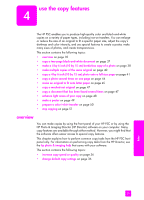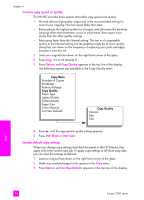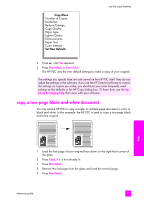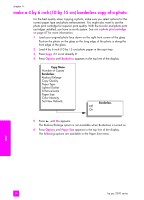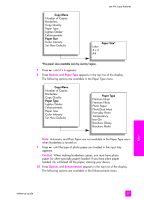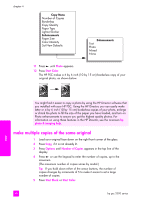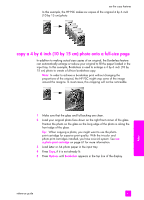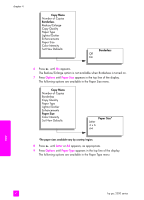HP PSC 2310 HP PSC 2300 series all-in-one - (English) Reference Guide - Page 47
copy a two- black-and-white document
 |
View all HP PSC 2310 manuals
Add to My Manuals
Save this manual to your list of manuals |
Page 47 highlights
Copy Menu Number of Copies Borderless Reduce/Enlarge Copy Quality Paper Type Lighter/Darker Enhancements Paper Size Color Intensity Set New Defaults use the copy features 4 Press until Yes appears. 5 Press Start Black or Start Color. The HP PSC uses the new default settings to make a copy of your original. The settings you specify here are only saved on the HP PSC itself. They do not adjust the settings in the software. If you use the HP Director software to control the settings on copies you make, you should set your most frequently used settings as the defaults in the HP Copy dialog box. To learn how, see the hp photo & imaging help that came with your software. copy a two-page black-and-white document You can use the HP PSC to copy a single- or multiple-page document in color or black and white. In this example, the HP PSC is used to copy a two-page blackand-white original. copy 1 Load the first page of your original face down on the right front corner of the glass. 2 Press Copy, if it is not already lit. 3 Press Start Black. 4 Remove the first page from the glass and load the second page. 5 Press Start Black. reference guide 37