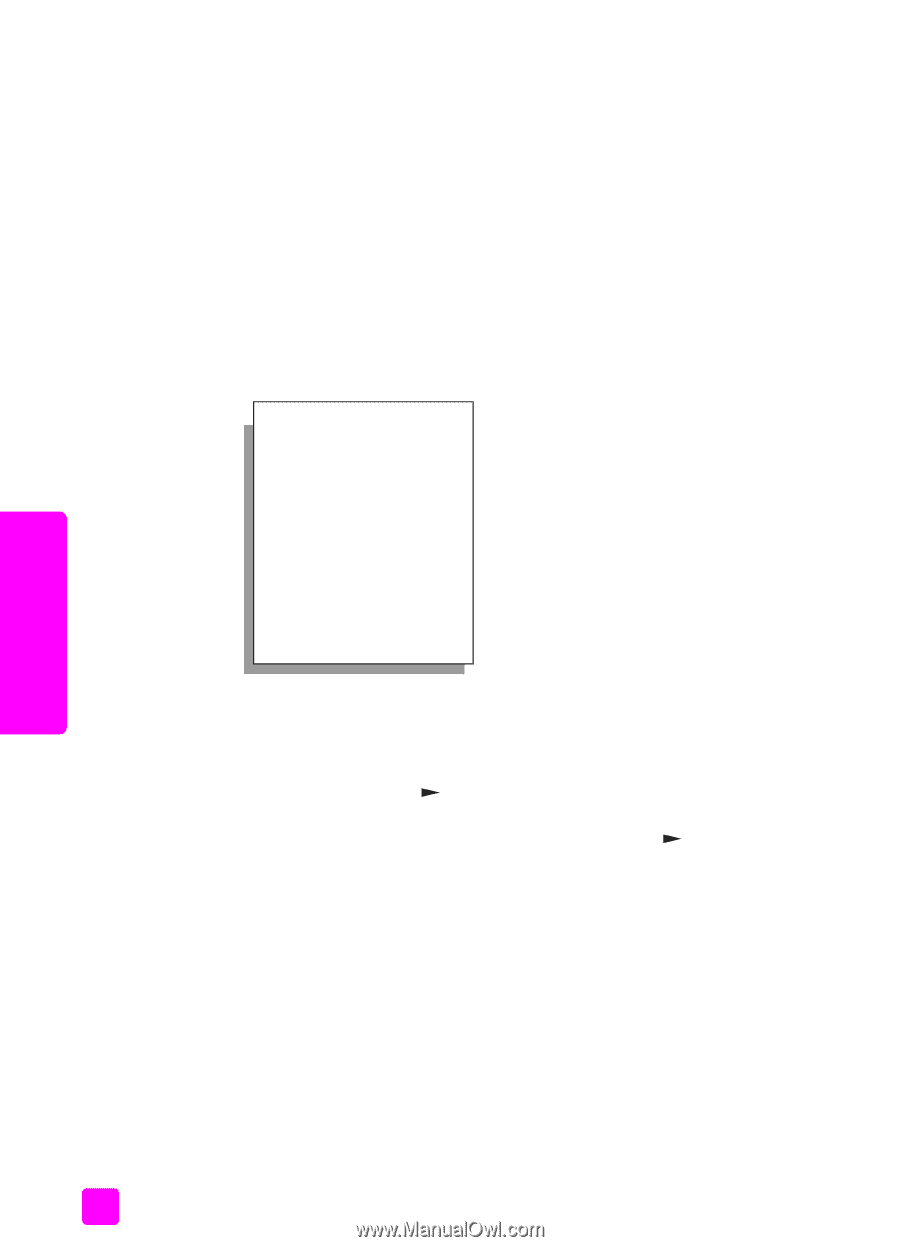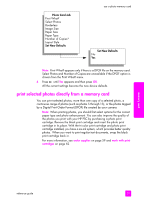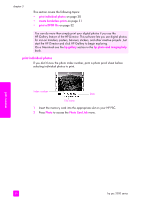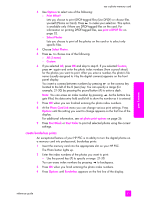HP PSC 2310 HP PSC 2300 series all-in-one - (English) Reference Guide - Page 36
set photo print options, The Photo Card Job
 |
View all HP PSC 2310 manuals
Add to My Manuals
Save this manual to your list of manuals |
Page 36 highlights
chapter 3 set photo print options You can control many aspects of how your HP PSC prints photos directly from the front panel, including paper type and size, number of copies, layout, and more. This section covers the following topics: • change photo card job menu print options on page 27 • set new print photo defaults on page 28 1 Make sure the memory card is inserted into the appropriate slot on your HP PSC. 2 Press Photo. The Photo Card Job menu appears. The first setting or option of the menu appears on the first line of the display. Photo Card Job Print What? Select Photos Borderless Image Size Paper Size Paper Type Number of Copies Layout Style Set New Defaults Note: Print What? appears only if there is a DPOF file on the memory card. Select Photos and Number of Copies are unavailable if the DPOF option is chosen from the Print What? menu. 3 Press Options until the appropriate setting appears in the top line of the display, and then press until the correct value appears. Press Options to navigate through the menu's options or settings one by one. You can see only one menu setting at a time. Press to navigate through possible values for the setting or to increment a value (for example, Number of Copies). 4 Press OK to accept the new value and move on to the next option in the menu. memory card 26 hp psc 2300 series