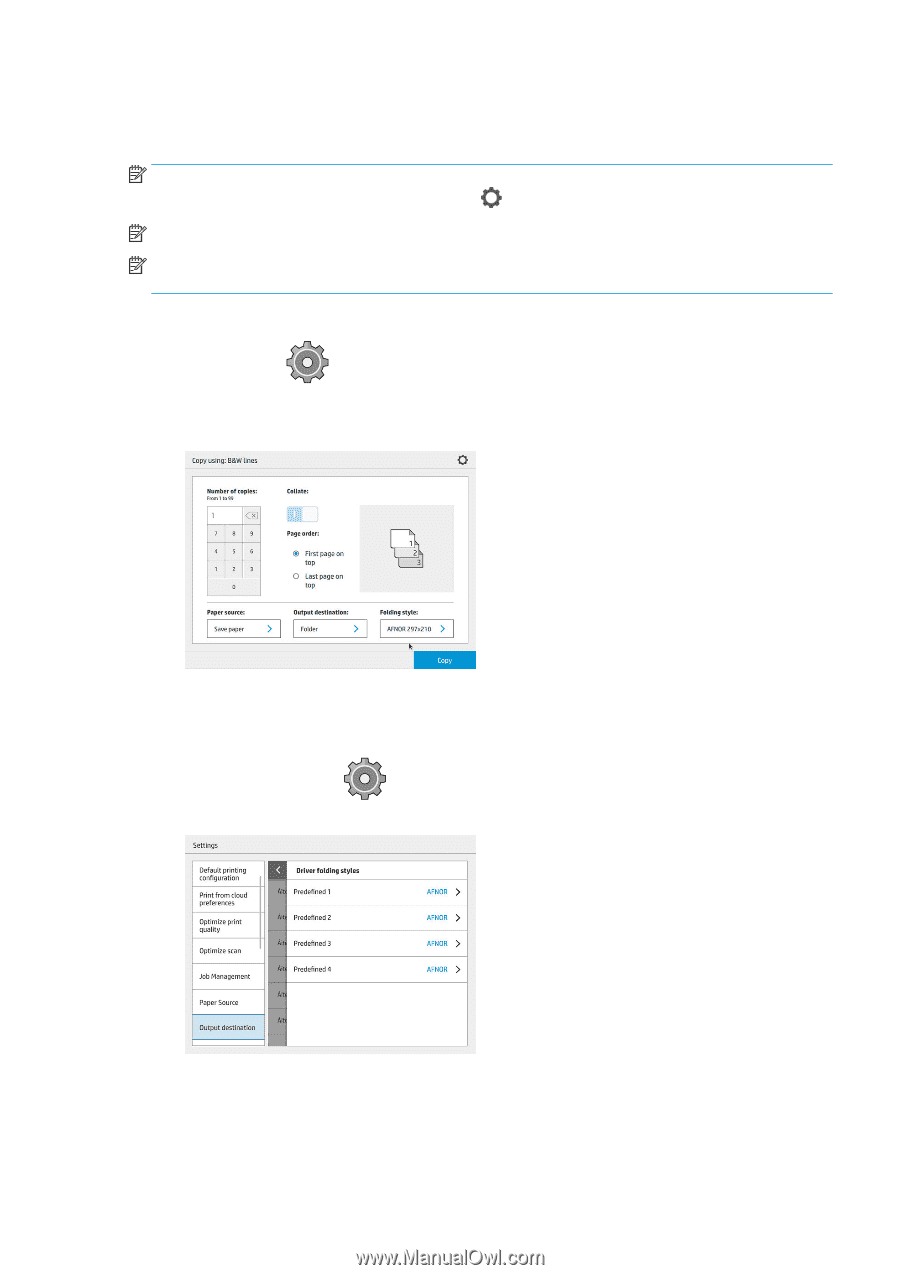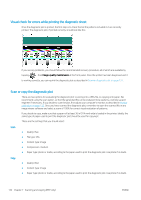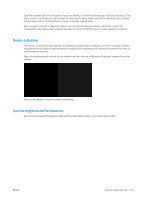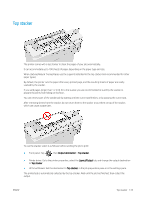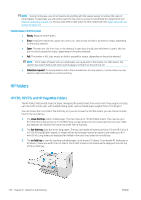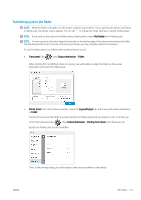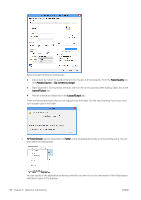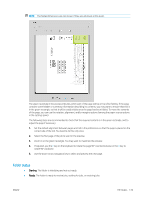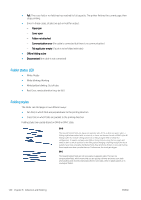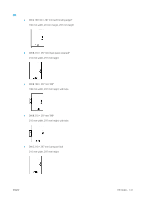HP PageWide XL 4000 User Guide - Page 143
Submitting a job to the folder, Not folded, Front panel, Output destination, Folder, Printer driver
 |
View all HP PageWide XL 4000 manuals
Add to My Manuals
Save this manual to your list of manuals |
Page 143 highlights
Submitting a job to the folder NOTE: While the folder is installed, it is the printer's default output device. If you submit a job without specifying a folding style, the default style is applied. You can tap to change the folder settings or default folding styles. NOTE: If you want to stack jobs in the folder without folding them, select Not folded as the folding style. NOTE: In most cases the title block (legend) should be on the leading edge of the document entering the folder. The title block position has to be set in the printing software you are using (by rotation if necessary). To use the folder, select it as follows when sending the job to print: ● Front panel: Tap , then Output destination > Folder. When printing from a USB flash drive, or copying, you will be able to select the folder as the output destination and select the folding style. ● Printer driver: Go to the printer properties, select the Layout/Output tab, and change the output destination to Folder. The first time you use the folder, you must specify the folding styles that you expect to use. To do that, go to the front panel and tap , then Output destination > Printing from driver; from there you can assign one folding style to each predefine. Then, in the printing dialog, you will be able to select each predefine or the default. ENWW HP folders 137