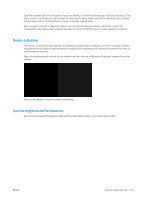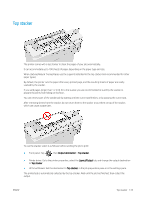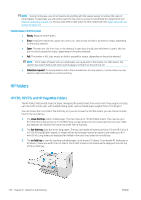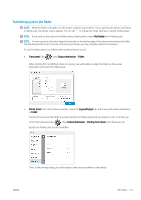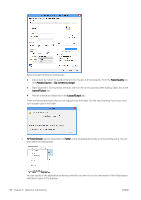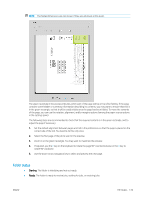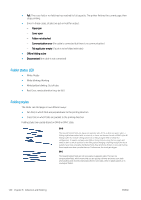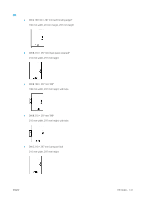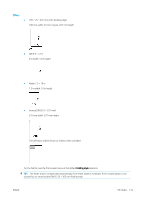HP PageWide XL 4000 User Guide - Page 144
Paper/Quality, Margins/Layout, Clip content by margin, Layout/Output, HP SmartStream, Folder
 |
View all HP PageWide XL 4000 manuals
Add to My Manuals
Save this manual to your list of manuals |
Page 144 highlights
Recommended settings for folding jobs: ● Clip content by margin: To avoid printing in the margins and fold properly. From the Paper/Quality tab, click Margins/Layout > Clip content by margin. ● Right-alignment: To ensure that the block title is in the correct position when folding. Select this in the Layout/Output tab. ● Portrait orientation: Select this in the Layout/Output tab. There are some paper types that are not supported by the folder. You will see a warning if you try to send such a paper type to the folder. ● HP SmartStream: Set the destination to Folder, in the job preparation pane or in the settings pane. You can also select the folding style. You can specify in the application preferences whether you want to see the dimensions of the folded paper indicated in green in the preview. 138 Chapter 8 Collection and finishing ENWW