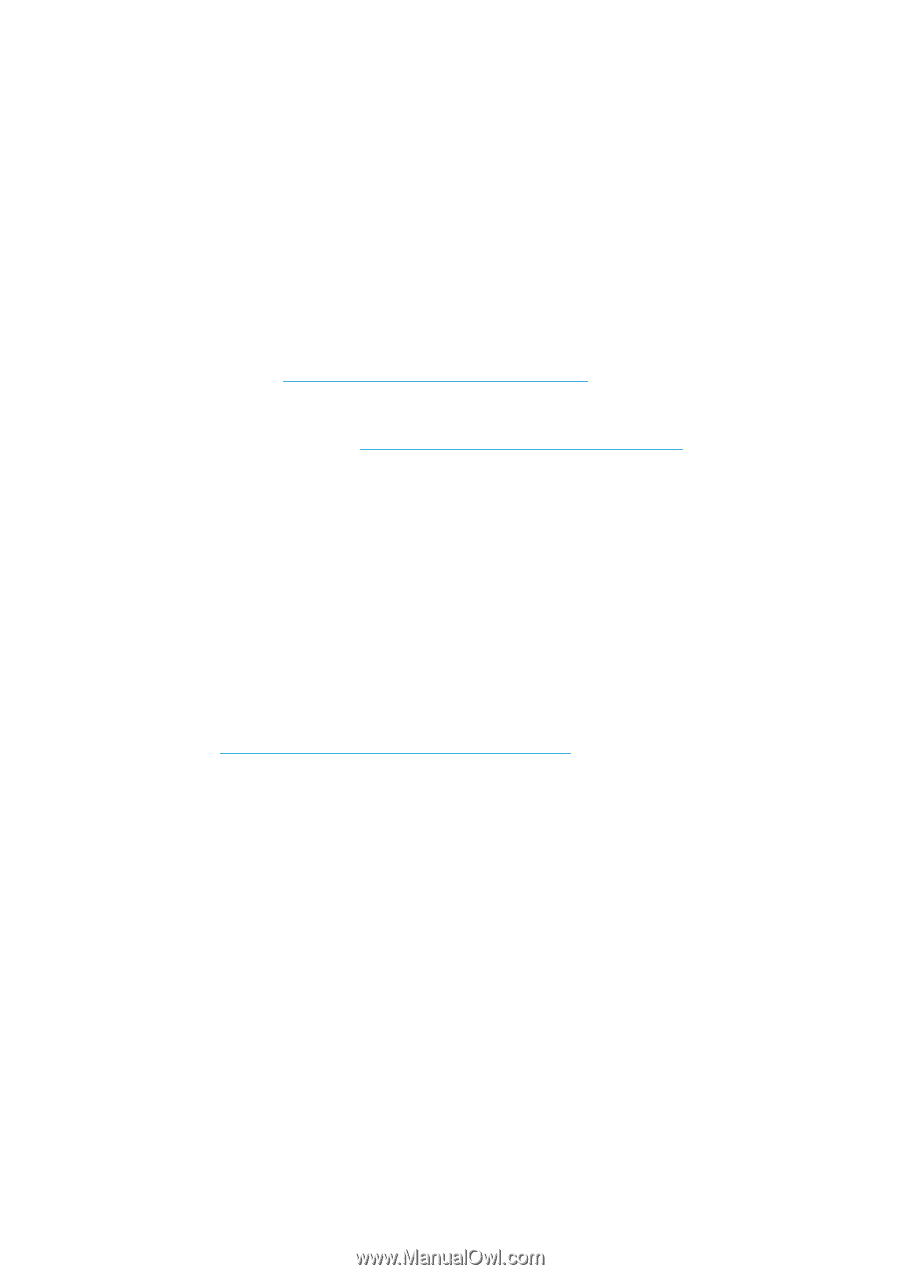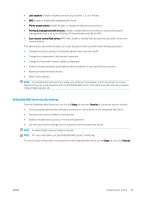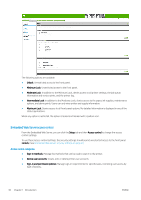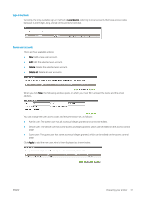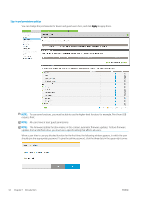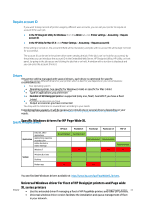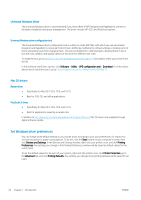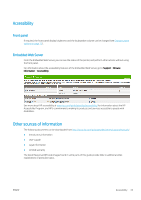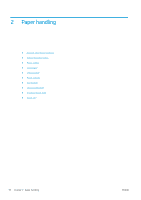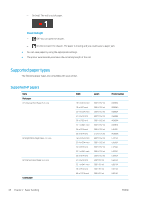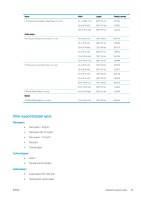HP PageWide XL 4000 User Guide - Page 40
Universal Windows driver, Universal Windows driver configuration tool, Mac OS drivers
 |
View all HP PageWide XL 4000 manuals
Add to My Manuals
Save this manual to your list of manuals |
Page 40 highlights
Universal Windows driver The Universal Windows driver is recommended if you have a fleet of HP DesignJet and PageWide XL printers: it facilitates installation and queue management. The driver includes HP-GL/2 and PostScript options. Universal Windows driver configuration tool The Universal Windows driver configuration tool is a utility to create VDF files, with which you can personalize DesignJet and PageWide XL Universal Printer Drivers (UPDs) by modifying the default settings or locking some of them, preventing users from changing them. This tool is intended for IT administrators, allowing them to set or lock the color, rotation, and quality options of the driver for different user roles. To install the tool, go to http://www.hp.com/go/pagewidexlseries/support/. If prompted, select your printer from the list. In the Software and Drivers section, click Software > Utility > UPD configuration tool > Download. For information about how to install and use it, go to https://support.hp.com/us-en/document/c05658213. Mac OS drivers Raster driver ● ● Specifically for Mac OS X 10.8, 10.9, and 10.10 Best for CAD, GIS, and office applications PostScript 3 driver ● Specifically for Mac OS X 10.8, 10.9, and 10.10 ● Best for applications requiring accurate color In addition to http://www.hp.com/go/pagewidexlseries/support/drivers/, Mac OS drivers are available through Apple Software update. Set Windows driver preferences You can change some default settings in your printer driver according to your own preferences, for instance to set color emulation or paper-saving options. To do this, click the Start button on your computer's screen, then click Devices and Settings. In the Devices and Settings window, right-click your printer's icon, and click Printing Preferences. Any settings you change in the Printing Preferences window will be saved as default values for the current user. To set the default values for all users of your system, right-click the printer's icon, click Printer Properties, go to the Advanced tab, and click Printing Defaults. Any settings you change in the printing defaults will be saved for all users. 34 Chapter 1 Introduction ENWW