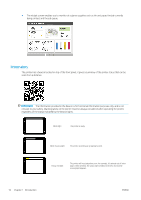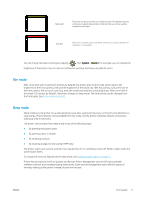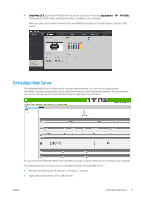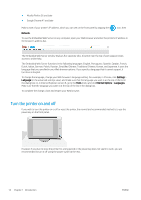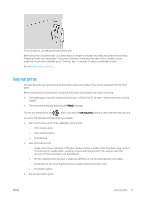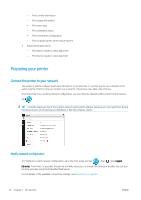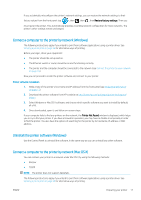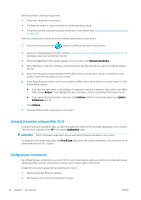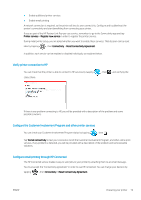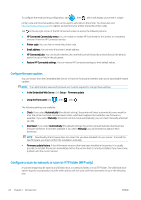HP PageWide XL 4000 User Guide - Page 21
Internal prints, Print GIS map
 |
View all HP PageWide XL 4000 manuals
Add to My Manuals
Save this manual to your list of manuals |
Page 21 highlights
To turn it back on, use the power switch at the rear. When the printer is powered back on, it takes about 3 minutes to initialize and check and prepare the print bar. Preparing the print bar takes about 75 seconds. However, if the printer has been off for 2 weeks or more, preparing the print bar could take up to 7 minutes, plus 13 minutes if it needs a printhead recovery. See also Sleep mode on page 11. Internal prints The internal prints give various kinds of information about your printer. They can be requested from the front panel. Before requesting any internal print, check that the printer and the paper are ready for printing. ● The loaded paper should be at least A3 landscape-420 mm (16.53 in) wide-otherwise the print may be clipped. ● The front panel should be displaying the Ready message. To print any internal print, tap , then scroll down to Internal prints and tap it, then select the internal print you want. The following internal prints are available: ● Demo prints show some of the capabilities of the printer - Print drawing demo - Print rendering demo - Print GIS map ● User information prints - Usage report shows estimates of the total number of prints, number of prints by paper type, number of prints by print-quality option, counting of scans, and total amount of ink used per color (the accuracy of these estimates is not guaranteed) - HP-GL/2 palette shows the color or grayscale definitions in the currently selected color palette - PostScript font list shows PostScript fonts available (PostScript printers only) - Print folder pattern ● Service information prints ENWW Internal prints 15