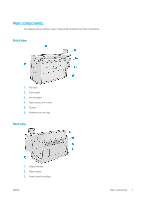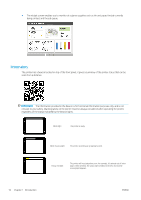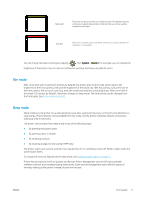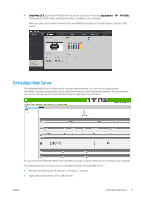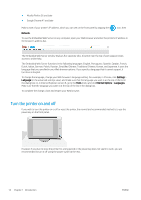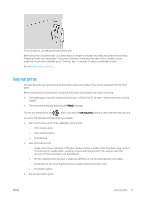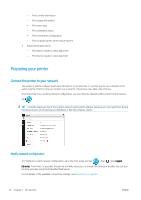HP PageWide XL 4000 User Guide - Page 17
Dim mode, Sleep mode, Change the language of the front-panel display
 |
View all HP PageWide XL 4000 manuals
Add to My Manuals
Save this manual to your list of manuals |
Page 17 highlights
Yellow light The printer can print, but there is something wrong. If the problem persists, contact your support representative. While printing, you will see a yellow instead of a white light. Red light The printer is unable to print and needs attention, or a major subsystem of the printer is not working. You can change the beacon settings by tapping , then System > Beacon. For example, you can change the brightness of the beacon. You can also turn off beacon warnings and show only definite errors. Dim mode After some time with no activity (5 minutes by default), the printer goes to dim mode, which reduces the brightness of the front panel by 25% and the brightness of the beacon by 10%. Any activity, such as the use of the front panel or the arrival of a print job, ends dim mode and restores normal brightness. After some time in dim mode (15 minutes by default), the printer changes to sleep mode. The time periods can be changed from the front panel. See Sleep mode on page 11. Sleep mode Sleep mode puts the printer into a reduced power state after a period of inactivity, turning off some elements to save energy. Printer features can be enabled from this mode, and the printer maintains network connectivity, waking up only as necessary. The printer can be woken from sleep mode in any of the following ways: ● By pressing the power button ● By opening a door or drawer ● By sending a print job ● By inserting a page into the scanner (MFP only) The printer wakes up in several seconds, more quickly than if it is completely turned off. While in sleep mode, the power button blinks. To change the time that elapses before sleep mode, see Change system options on page 12. Printer Monitoring (with the Print Spooler) and Remote Printer Management with the HP Utility and Web JetAdmin continue to be available during sleep mode. Some remote management tasks offer the option of remotely waking up the printer if needed to perform the task. ENWW Front panel 11