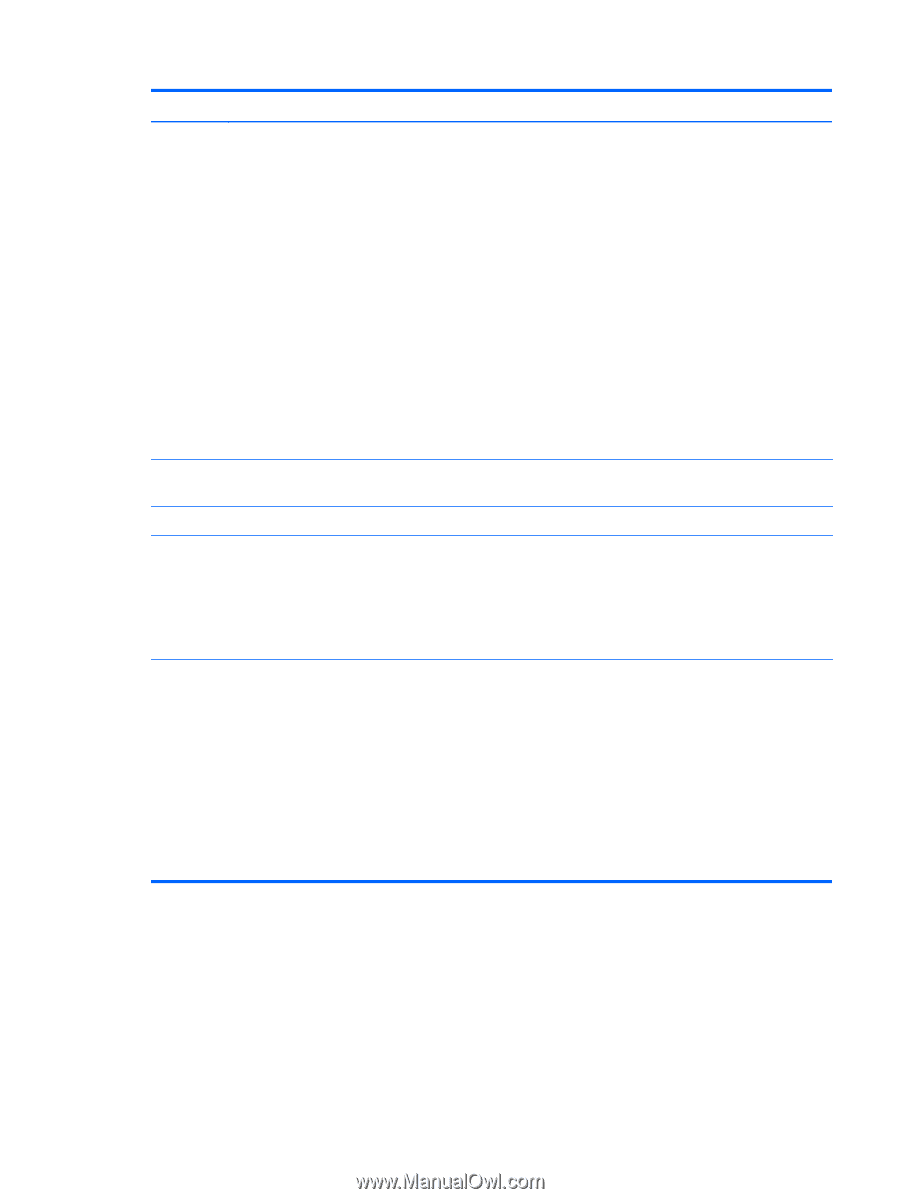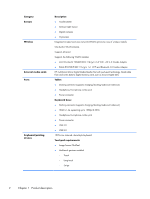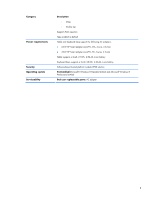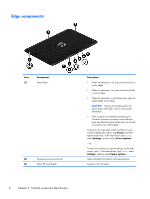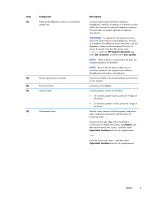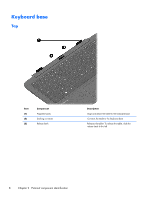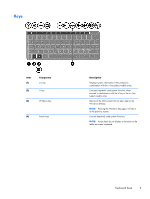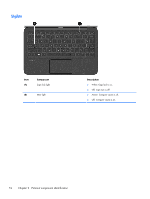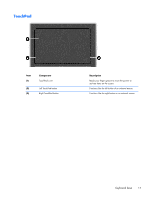HP Pavilion 11-h013dx HP Pavilion 11 x2 PC Maintenance and Service Guide - Page 15
Component, Description, HP Support Assistant, My computer, User guides, Search, CyberLink YouCam
 |
View all HP Pavilion 11-h013dx manuals
Add to My Manuals
Save this manual to your list of manuals |
Page 15 highlights
Item (4) Component Audio-out (headphone)/Audio-in (microphone) combo jack (5) Docking port/power connector (6) Power connector (7) Volume button (8) Webcamera (rear) Description Connects optional powered stereo speakers, headphones, earbuds, a headset, or a television audio cable. Also connects an optional headset microphone. This jack does not support optional microphoneonly devices. WARNING! To reduce the risk of personal injury, adjust the volume before using headphones, earbuds, or a headset. For additional safety information, see the Regulatory, Safety and Environmental Notices. To access this guide, from the Start screen, type support, select the HP Support Assistant app, select My computer, and then select User guides. NOTE: When a device is connected to the jack, the computer speakers are disabled. NOTE: Be sure that the device cable has a 4conductor connector that supports both audio-out (headphone) and audio-in (microphone). Connects the tablet to the keyboard base and connects an AC adapter. Connects an AC adapter. Controls speaker volume on the tablet. ● To increase speaker volume, press the + edge of the button. ● To decrease speaker volume, press the - edge of the button. Records video, captures still photographs, and allows video conferences and online chat by means of streaming video. Swipe from the right edge of the TouchPad or TouchScreen to display the charms, tap Search, and then tap the search box. Type c, and then select CyberLink YouCam from the list of applications. - or - From the Start screen, type c, and then select CyberLink YouCam from the list of applications. Tablet 7