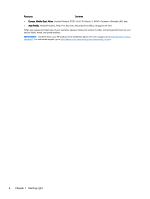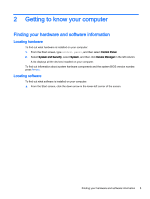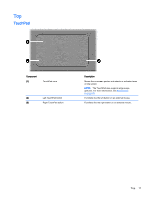HP Pavilion 11-n030ca User Guide - Page 17
Display, the computer transforms into an entertainment stand or a tablet.
 |
View all HP Pavilion 11-n030ca manuals
Add to My Manuals
Save this manual to your list of manuals |
Page 17 highlights
Display Component Description (1) WWAN antennas (2)* (select models only) Send and receive wireless signals to communicate with wireless wide area networks (WWAN). (2) Webcam light On: The webcam is in use. (3) Webcam Records video and captures photographs. Some models allow you to video conference and chat online using streaming video. To use the webcam, from the Start screen, type camera, and then select Camera from the list of applications. (4) Internal microphone Records sound. (5) WLAN antenna* Sends and receives wireless signals to communicate with wireless local area networks (WLANs). (6) Internal display switch Turns off the display and initiates Sleep if the display is closed while the power is on. NOTE: The internal display switch is not visible from the outside of the computer. *The antennas are not visible from the outside of the computer. For optimal transmission, keep the areas immediately around the antennas free from obstructions. For wireless regulatory notices, see the section of the Regulatory, Safety, and Environmental Notices that applies to your country or region. To access this guide, from the Start screen, type support, and then select the HP Support Assistant app. Your computer can function as a classic notebook, and in addition, the display can be rotated so that the computer transforms into an entertainment stand or a tablet. Display 9