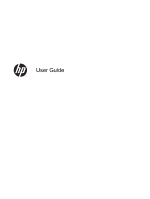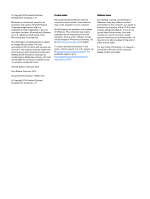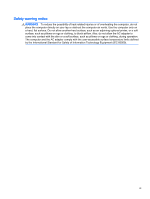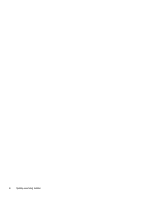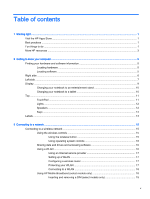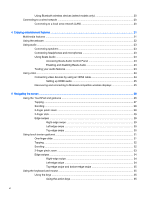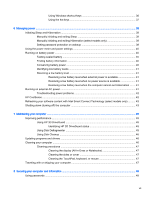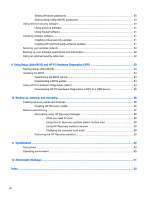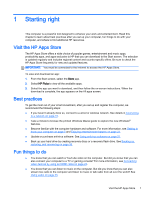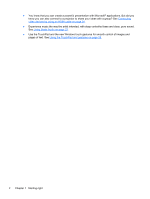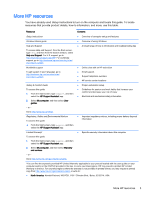Using Bluetooth wireless devices (select models only)
.....................................................
20
Connecting to a wired network
...........................................................................................................
20
Connecting to a local area network (LAN)
.........................................................................
20
4
Enjoying entertainment features
.....................................................................................................................
21
Multimedia features
............................................................................................................................
21
Using the webcam
..............................................................................................................................
22
Using audio
........................................................................................................................................
23
Connecting speakers
.........................................................................................................
23
Connecting headphones and microphones
.......................................................................
23
Using Beats Audio
.............................................................................................................
23
Accessing Beats Audio Control Panel
...............................................................
23
Enabling and disabling Beats Audio
..................................................................
23
Testing your audio features
...............................................................................................
23
Using video
.........................................................................................................................................
24
Connecting video devices by using an HDMI cable
...........................................................
24
Setting up HDMI audio
......................................................................................
25
Discovering and connecting to Miracast-compatible wireless displays
.............................
25
5
Navigating the screen
.....................................................................................................................................
26
Using the TouchPad and gestures
.....................................................................................................
26
Tapping
..............................................................................................................................
27
Scrolling
.............................................................................................................................
28
2-finger pinch zoom
...........................................................................................................
28
2-finger click
.......................................................................................................................
29
Edge swipes
......................................................................................................................
29
Right-edge swipe
..............................................................................................
29
Left-edge swipe
.................................................................................................
30
Top-edge swipe
.................................................................................................
30
Using touch screen gestures
..............................................................................................................
31
One-finger slide
.................................................................................................................
31
Tapping
..............................................................................................................................
32
Scrolling
.............................................................................................................................
32
2-finger pinch zoom
...........................................................................................................
33
Edge swipes
......................................................................................................................
34
Right-edge swipe
..............................................................................................
34
Left-edge swipe
.................................................................................................
34
Top-edge swipe and bottom-edge swipe
..........................................................
35
Using the keyboard and mouse
..........................................................................................................
35
Using the keys
...................................................................................................................
35
Using the action keys
........................................................................................
35
vi