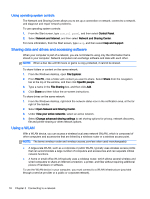HP Pavilion 11-n030ca User Guide - Page 27
Inserting and removing a SIM (select models only)
 |
View all HP Pavilion 11-n030ca manuals
Add to My Manuals
Save this manual to your list of manuals |
Page 27 highlights
● HSPA (High Speed Packet Access), which provides access to networks based on the Global System for Mobile Communications (GSM) telecommunications standard. ● EV-DO (Evolution Data Optimized), which provides access to networks based on the code division multiple access (CDMA) telecommunications standard. ● LTE (Long Term Evolution), which provides access to networks supporting LTE technology. You might need the HP Mobile Broadband Module IMEI and/or MEID number to activate mobile broadband service. The serial number is printed on a label located on the bottom of your computer. Some mobile network operators require the use of a subscriber identity module (SIM). A SIM contains basic information about you, such as a personal identification number (PIN), as well as network information. If the SIM is not preinstalled, it may be provided in the HP Mobile Broadband information provided with your computer or the mobile network operator may provide it separately from the computer. For information about inserting and removing the SIM, see the Inserting and removing a SIM (select models only) on page 19 section in this chapter. For information about HP Mobile Broadband and how to activate service with a preferred mobile network operator, see the HP Mobile Broadband information included with your computer. Inserting and removing a SIM (select models only) CAUTION: To prevent damage to the connectors, use minimal force when inserting a SIM. To insert a SIM, follow these steps: 1. Shut down the computer. 2. Close the display. 3. Disconnect all external devices connected to the computer. 4. Unplug the power cord from the AC outlet. 5. Insert the SIM into the SIM slot, and then gently push the SIM into the slot until it is firmly seated. NOTE: The SIM in your computer may look slightly different from the illustration in this section. 6. Reconnect external power. Connecting to a wireless network 19