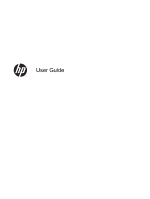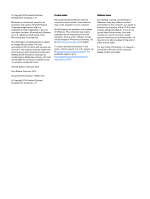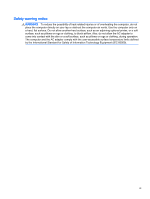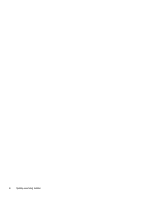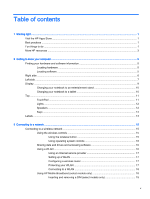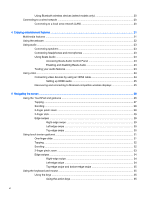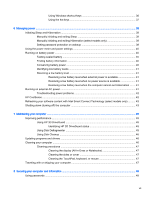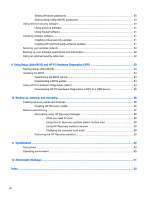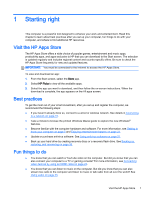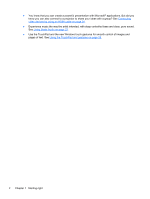Table of contents
1
Starting right
......................................................................................................................................................
1
Visit the HP Apps Store
........................................................................................................................
1
Best practices
.......................................................................................................................................
1
Fun things to do
....................................................................................................................................
1
More HP resources
..............................................................................................................................
3
2
Getting to know your computer
.........................................................................................................................
5
Finding your hardware and software information
.................................................................................
5
Locating hardware
...............................................................................................................
5
Locating software
.................................................................................................................
5
Right side
.............................................................................................................................................
6
Left side
................................................................................................................................................
7
Display
..................................................................................................................................................
9
Changing your notebook to an entertainment stand
..........................................................
10
Changing your notebook to a tablet
...................................................................................
10
Top
.....................................................................................................................................................
11
TouchPad
..........................................................................................................................
11
Lights
.................................................................................................................................
12
Speakers
............................................................................................................................
12
Keys
...................................................................................................................................
13
Labels
.................................................................................................................................................
13
3
Connecting to a network
.................................................................................................................................
15
Connecting to a wireless network
.......................................................................................................
15
Using the wireless controls
................................................................................................
15
Using the wireless button
..................................................................................
15
Using operating system controls
.......................................................................
16
Sharing data and drives and accessing software
..............................................................
16
Using a WLAN
...................................................................................................................
16
Using an Internet service provider
....................................................................
17
Setting up a WLAN
............................................................................................
17
Configuring a wireless router
............................................................................
17
Protecting your WLAN
.......................................................................................
17
Connecting to a WLAN
......................................................................................
18
Using HP Mobile Broadband (select models only)
............................................................
18
Inserting and removing a SIM (select models only)
..........................................
19
v