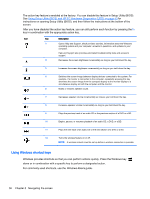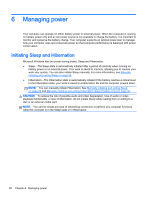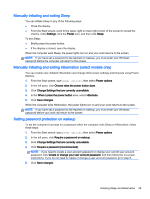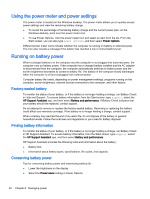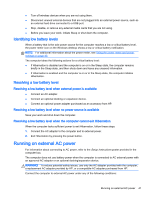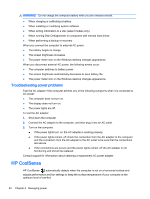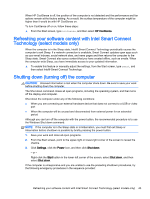HP Pavilion 11-n030ca User Guide - Page 46
Managing power, Initiating Sleep and Hibernation
 |
View all HP Pavilion 11-n030ca manuals
Add to My Manuals
Save this manual to your list of manuals |
Page 46 highlights
6 Managing power Your computer can operate on either battery power or external power. When the computer is running on battery power only and an AC power source is not available to charge the battery, it is important to monitor and conserve the battery charge. Your computer supports an optimal power plan to manage how your computer uses and conserves power so that computer performance is balanced with power conservation. Initiating Sleep and Hibernation Microsoft Windows has two power-saving states, Sleep and Hibernation. ● Sleep-The Sleep state is automatically initiated after a period of inactivity when running on battery power or on external power. Your work is saved to memory, allowing you to resume your work very quickly. You can also initiate Sleep manually. For more information, see Manually initiating and exiting Sleep on page 39. ● Hibernation-The Hibernation state is automatically initiated if the battery reaches a critical level. In the Hibernation state, your work is saved to a hibernation file and the computer powers down. NOTE: You can manually initiate Hibernation. See Manually initiating and exiting Sleep on page 39 and Manually initiating and exiting Hibernation (select models only) on page 39. CAUTION: To reduce the risk of possible audio and video degradation, loss of audio or video playback functionality, or loss of information, do not initiate Sleep while reading from or writing to a disc or an external media card. NOTE: You cannot initiate any type of networking connection or perform any computer functions while the computer is in the Sleep state or in Hibernation. 38 Chapter 6 Managing power