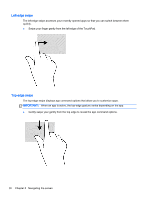HP Pavilion 11-n030ca User Guide - Page 38
Left-edge swipe, Gently swipe your gently from the top edge to reveal the app command options.
 |
View all HP Pavilion 11-n030ca manuals
Add to My Manuals
Save this manual to your list of manuals |
Page 38 highlights
Left-edge swipe The left-edge swipe accesses your recently opened apps so that you can switch between them quickly. ● Swipe your finger gently from the left edge of the TouchPad. Top-edge swipe The top-edge swipe displays app command options that allow you to customize apps. IMPORTANT: When an app is active, the top-edge gesture varies depending on the app. ● Gently swipe your gently from the top edge to reveal the app command options. 30 Chapter 5 Navigating the screen

Left-edge swipe
The left-edge swipe accesses your recently opened apps so that you can switch between them
quickly.
●
Swipe your finger gently from the left edge of the TouchPad.
Top-edge swipe
The top-edge swipe displays app command options that allow you to customize apps.
IMPORTANT:
When an app is active, the top-edge gesture varies depending on the app.
●
Gently swipe your gently from the top edge to reveal the app command options.
30
Chapter 5
Navigating the screen